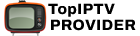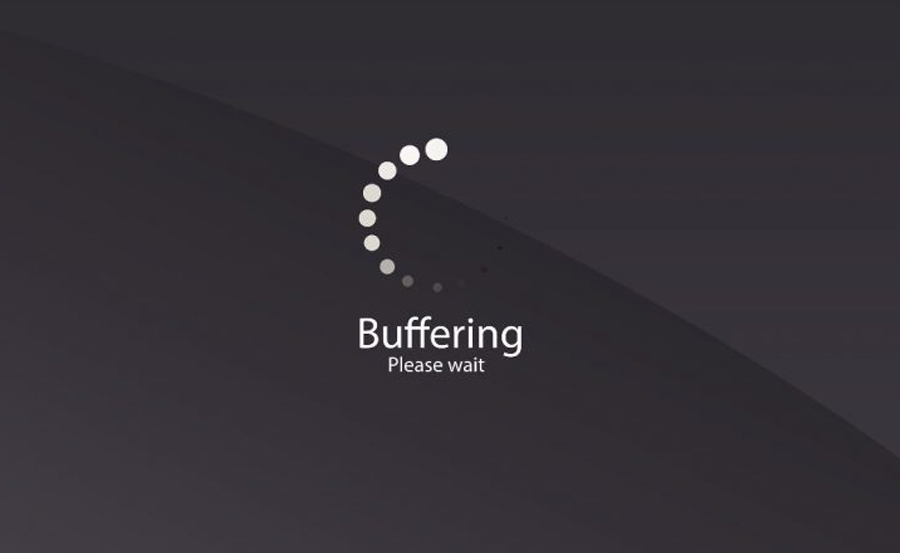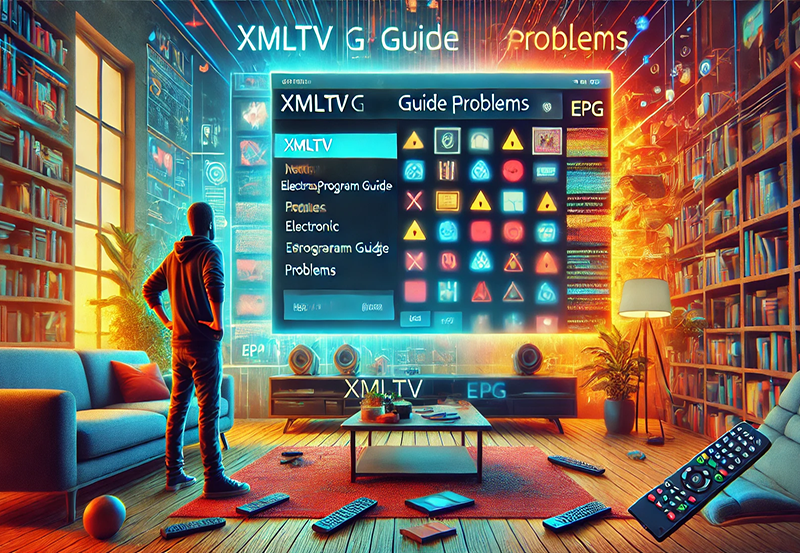IPTV (Internet Protocol Television) is a popular way to stream television channels, movies, and shows via the internet. However, like any technology, it isn’t without its issues. One of the most common complaints from users is stream stalling, buffering, and playback errors. If you’re experiencing these problems, don’t worry. There are several simple fixes you can try to improve your IPTV viewing experience.
Buy 1 Year Premium IPTV and Stream Freely
1. Check Your Internet Connection
A stable and fast internet connection is critical for smooth IPTV streaming. If your connection speed is low or inconsistent, it may lead to buffering and playback errors.
- Run a Speed Test: Use tools like Speedtest.net to check your internet speed. For IPTV, you generally need at least 5 Mbps for SD streaming, 10 Mbps for HD, and 25 Mbps for 4K content.
- Wired Connection: If possible, switch from Wi-Fi to an Ethernet connection. This ensures better speed and stability as wired connections are less prone to interference.
- Router Reboot: If you’re on Wi-Fi and experiencing slow speeds, try rebooting your router or moving closer to it.
2. Clear Cache and App Data
One quick fix for stalling streams is to clear the cache of your IPTV app. Over time, cache files can become corrupted or overloaded, causing streaming problems.
- Clear Cache: Go to your device’s settings, find the IPTV app, and clear its cache. If the option is available, clearing the app’s data can also reset it, which may solve more persistent issues.
3. Switch to a Different IPTV Player
Not all IPTV players are created equal. Some apps handle streaming better than others, especially when it comes to managing high traffic or fluctuating network conditions.
- VLC Player: Consider switching to a more reliable player like VLC Media Player, which is known for handling different video formats and streams efficiently.
- GSE Smart IPTV: Another good alternative is GSE Smart IPTV, which supports a wide range of formats and is popular for its user-friendly interface.
4. Update or Reinstall the App
Outdated apps or IPTV clients can cause compatibility issues, leading to stream stalling or playback errors. Developers often release updates to fix bugs and improve performance.
- Check for Updates: Always ensure your IPTV app is running the latest version.
- Reinstall the App: If the issue persists, try uninstalling and then reinstalling the app. This can reset any corrupted settings and provide a fresh start.How to Use Plex for IPTV Streaming: A Complete Beginner’s Guide
5. Adjust Streaming Quality
If you experience frequent buffering or playback errors, lowering the stream quality may solve the issue. High-definition streams require more bandwidth, so reducing the resolution can help if your internet connection is unstable.
- Lower Resolution: In your IPTV app, switch from 1080p to 720p or even SD if necessary. This can drastically reduce buffering.
6. Check Your IPTV Provider’s Server
Sometimes, the issue might not be with your setup but with your IPTV provider. If their server is overloaded or down, you will experience stalling and playback errors.
- Ask Your Provider: Contact your IPTV provider to see if there are any known server issues. You can also check if they are performing maintenance, which could temporarily disrupt service.
- Server Switch: Some IPTV services allow you to switch between different servers. Try changing to a less crowded server if available.
7. Use a VPN
In some cases, ISPs (Internet Service Providers) may throttle your connection when streaming IPTV. A VPN (Virtual Private Network) can help by masking your streaming activity from your ISP.
- Choose a Reliable VPN: Make sure you choose a VPN that provides fast speeds and doesn’t drop your connection. Not all VPNs are created equal, and some might make the issue worse by slowing your connection even further.
- Test VPN Impact: Once connected to a VPN, check if the stalling or buffering decreases. Many users report significant improvements when using a VPN with IPTV.
8. Close Background Applications
If you’re streaming IPTV on a device like a smart TV, computer, or smartphone, background apps may be using up resources or bandwidth. Close any unnecessary apps to free up resources for smoother streaming.
- Task Manager: On Windows, use Task Manager to close unneeded programs. On Android and iOS, swipe away or force close apps running in the background.
- Restart Device: A full restart can also free up resources and may solve playback errors.
9. Use an External Player
Many IPTV apps allow you to use an external player. If the internal player is causing issues, switching to an external player like VLC or MX Player can offer a smoother experience.
- MX Player: Known for its versatility and powerful playback features, MX Player can often handle IPTV streams better than built-in players.Common Issues with Smart IPTV App and How to Fix Them
- VLC Player: VLC is another great alternative, supporting a wide range of formats and streams without buffering.
10. Adjust Buffering Settings
Some IPTV players allow you to adjust the buffer size. Increasing the buffer size can help reduce playback interruptions, although it may add a slight delay when switching channels.
- Buffer Size: In your IPTV app settings, look for buffer or cache size settings. Try increasing it to reduce stalling.
- Test Settings: Play around with the settings to find the optimal balance between buffering time and stream stability.
Conclusion
Stalling streams and playback errors can ruin your IPTV experience, but in most cases, these issues are easy to fix. By following these quick troubleshooting steps, you can significantly improve your stream quality and enjoy your favorite content without interruptions. From checking your internet connection to adjusting app settings or switching players, these tips cover a range of solutions for common IPTV streaming problems.
If the issue persists despite trying these solutions, it may be time to consult with your IPTV provider’s support team for further assistance. Always ensure that your IPTV setup, including hardware and software, is up-to-date to prevent future streaming issues.