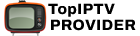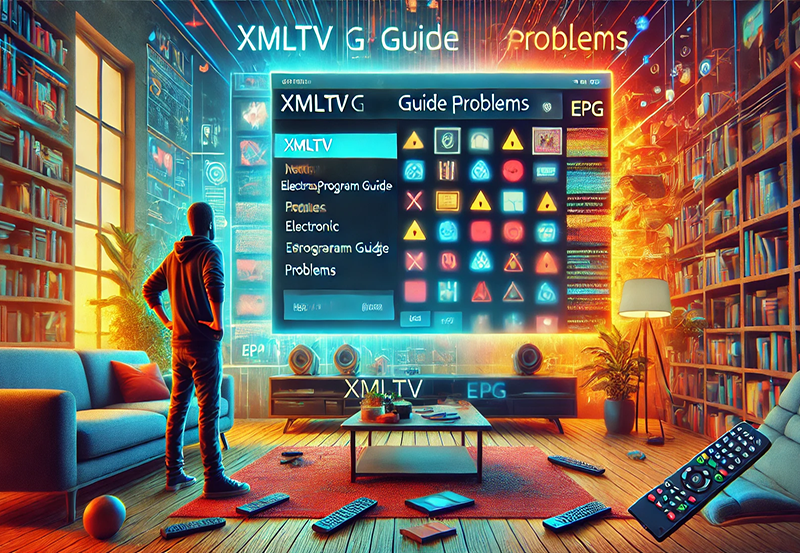Common Problems with the Smart IPTV (SIPTV) Application and How to Fix Them
Smart IPTV (SIPTV) has long been one of the most popular applications for streaming IPTV channels directly to Smart TVs. Its ease of use and functionality made it a go-to solution for IPTV enthusiasts looking to access a wide range of content. However, in recent times, users have faced multiple issues, including the app’s removal from certain Smart TV stores and technical problems for existing users. If you’ve been encountering issues with the SIPTV app, this article provides some helpful tips to resolve common problems.
First Step: Check Your M3U URL
Before diving into more complex troubleshooting, it’s essential to verify whether your M3U URL is functioning correctly. The M3U URL is the playlist link provided by your IPTV provider that contains the channels and content you’re trying to stream. If this URL isn’t working, the issue could be related to the IPTV provider rather than the app itself. Ensure the URL is active and up-to-date.
Fixing the “Connection Failed” Problem
One of the most common issues users experience is the “Connection Failed” error, often accompanied by the message “Check Playlist URL!” This error typically indicates that the SIPTV app is unable to connect to the IPTV server or that the M3U URL has become invalid. Here are some steps to resolve this issue:
Step 1: Reinstall the SIPTV APK
If you can download the APK file for the Smart IPTV app, try reinstalling it on your Smart TV. This can often fix issues related to corrupted installations or outdated versions of the app. To do this, follow these steps:
- Visit the SIPTV website or a trusted APK source to download the latest version of the app.
- Uninstall the current version from your TV, then reinstall the app using the downloaded APK file.
Step 2: Generate a New M3U URL Password
If reinstalling the app doesn’t resolve the problem, the issue might be with your playlist URL. Generate a new password for your M3U URL from your IPTV provider’s dashboard. After resetting the password, head to the SIPTV website and reset your playlist.
Step 3: Reload an Updated M3U Playlist
Go to siptv.eu and reload a freshly updated M3U playlist. This process ensures that your playlist is properly synced with the latest content and channels from your IPTV provider.
Steps to Add Channels to Favorites on MAG Device
Additional Tips for Smooth Functionality
To further enhance the performance of the SIPTV app and reduce the likelihood of encountering problems, follow these helpful tips:
- Use a Dynamic M3U URL: Instead of using a static M3U file that doesn’t update automatically, opt for a dynamic URL. This will allow you to receive real-time updates to your playlist without needing to manually download new files.
- Try TS Format Instead of HLS: Some users have found better compatibility by switching from the HLS format to the TS format for their M3U URL. You can usually adjust this option in your IPTV provider’s settings.
- Reduce the Number of Channels: If your device has limited memory or processing power, try removing some channel bouquets from the M3U playlist to reduce the load. This is especially useful for older Smart TVs or those with low memory storage.
- Clear Cache by Powering Off: Power off your Smart TV for a few minutes to clear the browser cache. This can help resolve certain issues related to app performance and responsiveness.
What If the Problem Persists? Try Alternative IPTV Apps
If you’ve tried all of the above steps and are still encountering issues with the Smart IPTV app, it’s possible that the problem lies with the app itself. In recent times, SIPTV has faced several technical challenges, and it might be worth trying alternative IPTV apps for Smart TVs. Some of the popular alternatives include:
- Smart STB: A versatile app that functions similarly to SIPTV, allowing you to stream IPTV content on your Smart TV.
- IPTV Smarters: Another well-known IPTV app that offers an easy-to-use interface and compatibility with most Smart TVs.
- SS IPTV: A solid alternative for streaming IPTV channels with excellent compatibility and user-friendly features.
Each of these apps has its own strengths and may provide a more stable experience, especially if you’re facing ongoing issues with SIPTV.
How to Update the Smart IPTV (SIPTV) App
If you’ve been using SIPTV for a while and are encountering problems, it’s possible that your app is out of date. Here’s how to check for updates:
- Look for the Update Icon: On your Smart TV’s app list, check the Smart IPTV app icon. If you notice a small blue upward arrow next to it, this indicates that an update is available.
- Update the App: Go to your Smart TV’s application store and search for SIPTV. Once you find the app’s download page, click “Update” to install the latest version of the app.
- Update Your TV’s Operating System: In some cases, the SIPTV app may require your Smart TV’s operating system to be up-to-date in order to function correctly. Ensure that your TV’s firmware is current by checking your Smart TV’s settings or consulting the TV’s manual.
Final Thoughts
While the Smart IPTV (SIPTV) app has been a reliable solution for streaming IPTV on Smart TVs, recent issues have caused frustration for many users. By following the troubleshooting steps outlined in this article, you can resolve common issues like “Connection Failed” and playlist errors, as well as optimize the app’s performance with additional tips.
If problems persist, trying alternative IPTV apps like Smart STB, IPTV Smarters, or SS IPTV could provide a more stable streaming experience. Additionally, keeping your app and TV updated can ensure you have the latest features and fixes to enjoy uninterrupted IPTV viewing.
Steps to Fix TVIP Remote Control Issues Easily