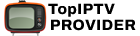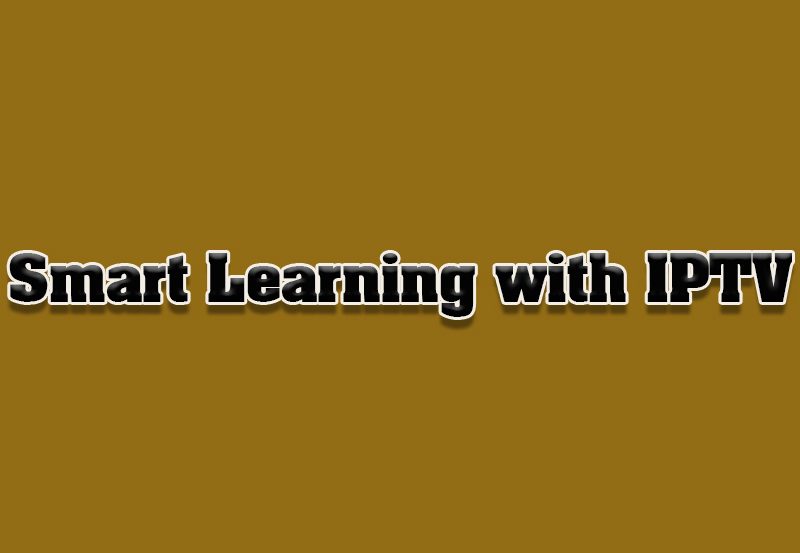Setting up Enigma2 for IPTV is an excellent way to transform your satellite or terrestrial receiver into a powerful streaming device. If you’re new to IPTV or Enigma2, this guide will walk you through the necessary steps, from preparing your device to streaming live TV channels via IPTV. With its open-source nature, Enigma2 offers great flexibility, making it a popular choice among IPTV users.
Buy 1 Year IPTV Subscription Now
What Is Enigma2?
Enigma2 is an open-source software platform used on Linux-based satellite receivers and set-top boxes. It was originally developed for satellite television but has since evolved to support IPTV streaming. With the right setup, Enigma2 allows users to enjoy IPTV content, including live TV channels, video-on-demand (VOD), and electronic program guides (EPG), all within a customized interface.
What You’ll Need to Get Started
Before setting up Enigma2 for IPTV, ensure you have the following essentials:
- An Enigma2 Device: This could be a satellite receiver or a set-top box that runs on Enigma2. Devices like Vu+, Zgemma, and Dreambox are commonly used for Enigma2.
- A Stable Internet Connection: Since IPTV streams content over the internet, having a high-speed and stable internet connection is crucial for a smooth viewing experience.
- An IPTV Subscription: You’ll need an IPTV provider that supplies you with the necessary M3U playlist or Xtream Codes API. Make sure your IPTV provider offers compatibility with Enigma2.
- FTP Software (Optional): If you’re comfortable using FTP, you may want to use an FTP client like FileZilla to transfer IPTV playlists or settings files to your Enigma2 box.Steps to Add Channels to Favorites on MAG Device
Step-by-Step Guide to Set Up Enigma2 for IPTV
Step 1: Install the Right IPTV Plugin
To stream IPTV on Enigma2, you’ll need an IPTV plugin that allows you to add and manage your IPTV playlist. Some popular IPTV plugins for Enigma2 include XtreamTV, E2m3u2bouquet, or IPTV Player.
- Navigate to the Plugins section of your Enigma2 device by pressing the “Menu” button on your remote control and selecting Plugins.
- Search for an IPTV plugin compatible with your system, such as XtreamTV or IPTV Player, and install it.
Step 2: Obtain Your IPTV Playlist or Xtream Codes API
You’ll need the M3U playlist URL or the Xtream Codes API from your IPTV provider. These links allow your Enigma2 device to access the IPTV content you’ve subscribed to.
- M3U Playlist: This is a link provided by your IPTV provider, containing a list of live TV channels and VOD.
- Xtream Codes API: This includes your IPTV server’s login credentials (server URL, username, password, and port).
Step 3: Upload the IPTV Playlist or Xtream Codes to Enigma2
There are two main methods for adding IPTV to your Enigma2 box:
Method 1: Using FTP to Upload the Playlist
- Connect your Enigma2 box to your PC using an FTP client like FileZilla.
- Once connected, locate the appropriate folder for IPTV settings (usually
/etc/enigma2/). - Upload your M3U playlist file or configuration settings provided by your IPTV provider.
- Restart your Enigma2 device for the settings to take effect.
Method 2: Adding the Playlist Through the Plugin
- Open the IPTV plugin you installed earlier (e.g., XtreamTV).
- Enter your IPTV login details, either the M3U URL or the Xtream Codes API.
- The IPTV plugin will process the information and generate a list of available channels, which you can then access through the Enigma2 interface.How to Use Plex for IPTV Streaming: A Complete Beginner’s Guide
Step 4: Configuring the IPTV Settings
After uploading the playlist or logging into the Xtream Codes API, you may need to configure the IPTV settings within the plugin to optimize performance. Some key options to check include:
- EPG (Electronic Program Guide): Configure the EPG to show program listings for your channels. Many IPTV providers offer EPG data that can be synced with your Enigma2 device.
- Channel Groups: Organize your channels into categories such as sports, news, entertainment, or international channels for easier navigation.
- Picons (Channel Logos): You can add channel logos (picons) to improve the visual interface of your IPTV experience.
Step 5: Enjoy IPTV on Enigma2
Once everything is set up, navigate to the IPTV section on your Enigma2 device using your remote control. You should now see the list of IPTV channels and VOD available from your provider. Select a channel or show to begin streaming.
Troubleshooting Common Issues
If you encounter any problems while setting up IPTV on Enigma2, here are some common troubleshooting tips:
- No Channels Displayed: Double-check that the playlist URL or Xtream Codes API is correctly entered. If you’re using FTP, ensure the files are uploaded to the correct directory.
- Buffering or Freezing: Make sure your internet connection is stable and fast enough to handle IPTV streams. You can also try lowering the streaming quality in the settings.
- Missing EPG: If the EPG data isn’t showing, confirm that your IPTV provider offers EPG support and that it’s correctly configured in the settings.
Conclusion
Setting up IPTV on Enigma2 might seem complicated at first, but by following this step-by-step guide, you’ll be able to unlock the full potential of your device for IPTV streaming. With the right IPTV plugin, an M3U playlist or Xtream Codes API, and a solid internet connection, you can transform your Enigma2 box into a powerful IPTV streaming hub. Whether you’re watching live TV, on-demand movies, or sports, Enigma2 provides a seamless and highly customizable viewing experience tailored to your needs.
This guide should give you all the necessary information to set up and enjoy IPTV on your Enigma2 device. If you encounter any issues, don’t hesitate to contact your IPTV provider or consult Enigma2 forums for additional support. Enjoy the world of IPTV streaming!