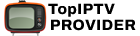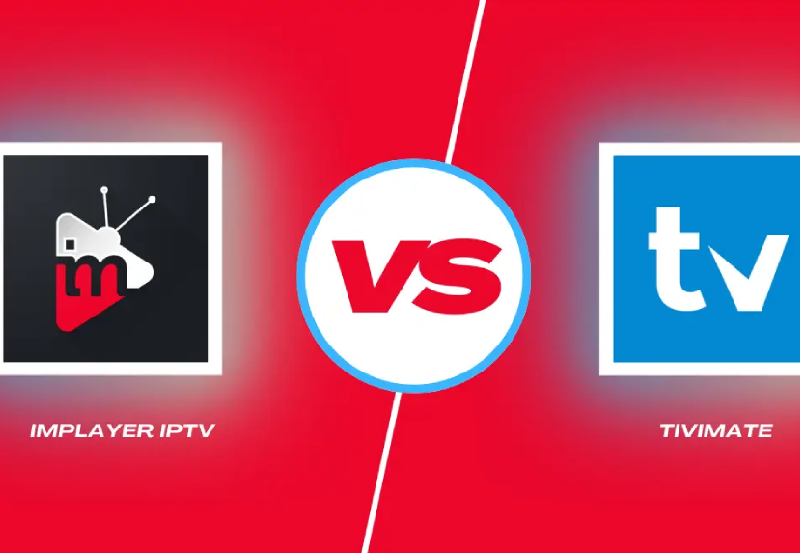How to Set Up IPTV on Your MAG Device for Seamless Streaming
In this tutorial, we’ll walk you through the process of setting up IPTV on your MAG device. MAG boxes are widely recognized for their reliable performance and user-friendly interface, making them a popular choice for IPTV streaming. By following these simple steps, you’ll be able to configure your MAG device to stream live IPTV channels directly to your TV.
Step-by-Step Guide to Setting Up IPTV on a MAG Device
Step 1: Access the Main Portal and Settings
As soon as your MAG box boots up, the main portal screen will appear. This is the default starting point for all configuration and settings on your MAG device. To begin setting up IPTV, use your remote to navigate to “Settings”. On most remotes, this can be done by pressing the “SETUP/SET” button.
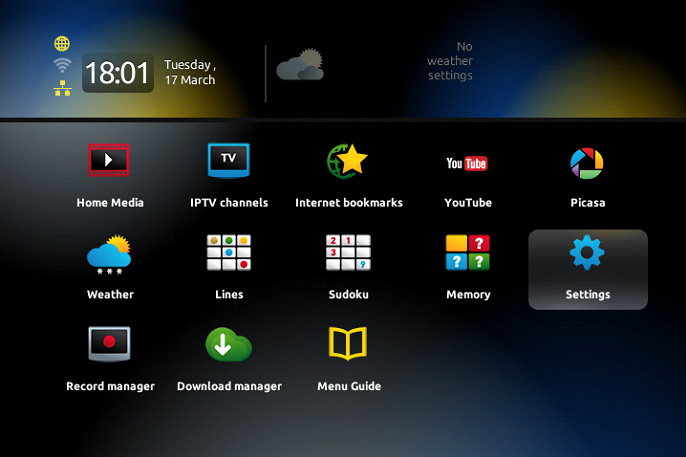
Step 2: Enter System Settings
Once in the settings menu, scroll down and select “System Settings”. This section contains all the essential configurations you’ll need to set up your IPTV channels. After entering the system settings, look for the “Servers” option and click on it.
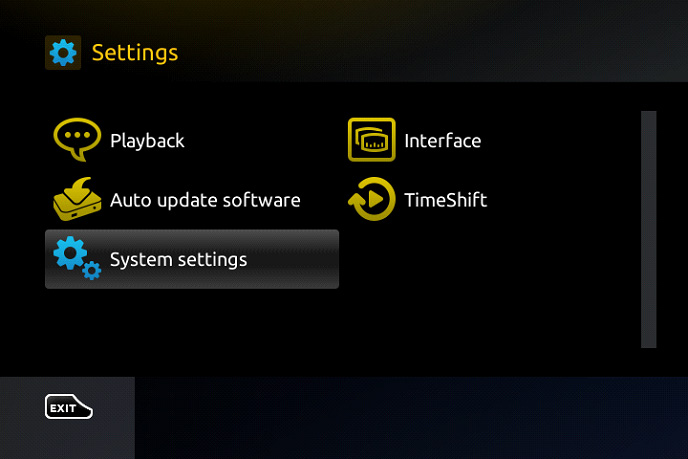
Step 3: Configure the Portals
Now that you’re in the Servers menu, select “Portals”. This is where you’ll input the details necessary for accessing your IPTV service.
- Portal 1 Name: In this field, you’ll need to enter a name for the portal. This can be anything you choose, but for simplicity, we recommend naming it “IPTV”.
- Portal 1 URL: In this field, enter the portal address provided by your IPTV distributor. This URL is crucial as it connects your MAG box to the IPTV server, enabling access to the channels.
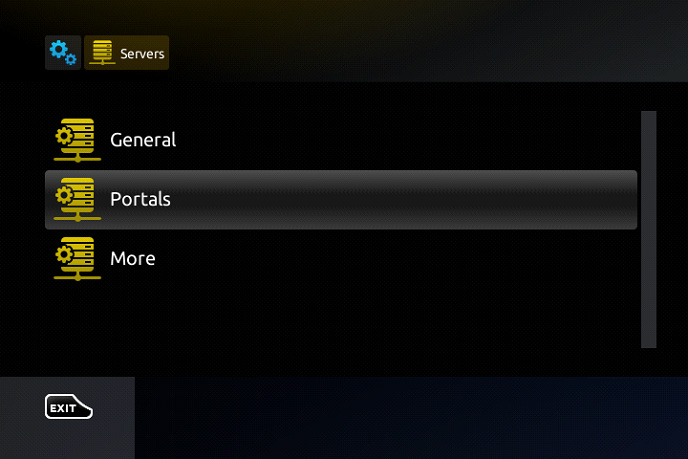
Step 4: Provide Your MAC Address
Before proceeding, ensure you have provided your MAC address to your IPTV provider. The MAC address is a unique identifier for your device, and IPTV providers use it to authenticate and allow access to their service. You can find your MAG device’s MAC address on a sticker at the back of the box. Send this address to your IPTV provider for proper configuration.
Steps to Set Up IPTV on Microsoft Devices Using MyIPTV Player
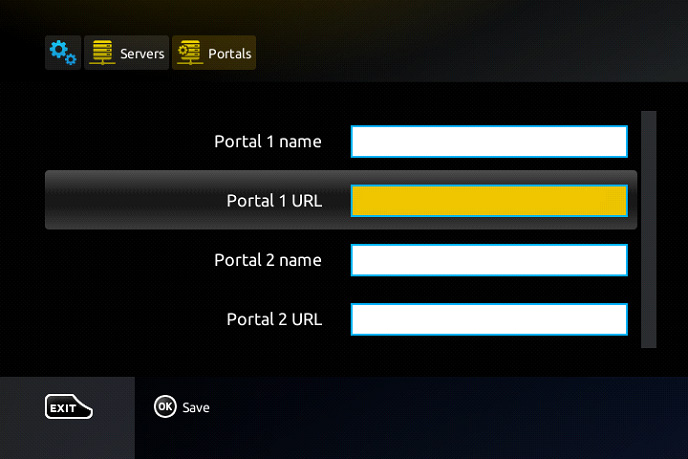
Step 5: Save Settings and Exit
Once you’ve filled in the Portal Name and Portal URL, press “OK” to save the settings. Then, use your remote to exit the menu by clicking “EXIT”. Navigate to the “General” settings option.
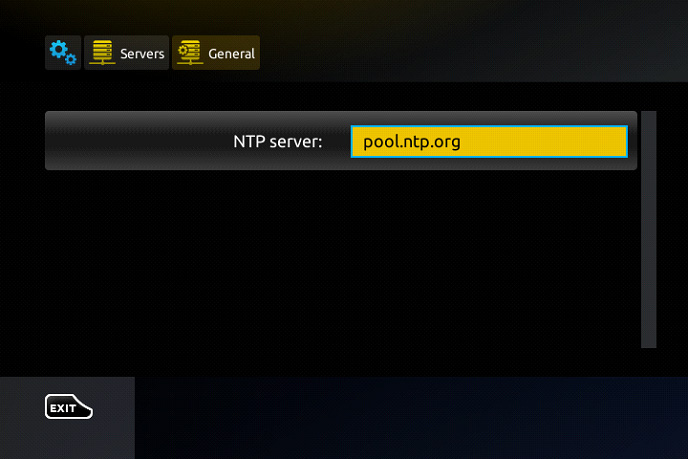
Step 6: Configure the NTP Server
In the General settings, locate the field for the “NTP Server”. NTP (Network Time Protocol) ensures that your MAG device displays the correct time, which can be important for proper scheduling of live TV and EPG (Electronic Program Guide) functionality.
For users in North America, enter “pool.ntp.org” or “us.pool.ntp.org” as the NTP server. Once the correct NTP server is entered, press “OK” to save your changes.
Step 7: Restart the Portal
To finalize the setup, exit the settings by pressing “EXIT” twice on the remote. This action will close the configuration screens and return you to the main portal. Now, restart the portal to load all the changes you’ve made.
Once the portal restarts, your MAG box should be fully configured to stream IPTV channels. At this point, everything is ready for you to start watching live TV through your IPTV service.
Additional Information: Adult Content Password
If your IPTV provider includes adult content, you might want to set up parental controls. By default, the password for accessing adult content on MAG devices is 0000. However, you can change this password manually in the settings if needed to better secure the content based on your preferences.
Conclusion
Setting up IPTV on a MAG device is a straightforward process that only requires a few basic steps. By entering the portal information provided by your IPTV service, saving your settings, and restarting the portal, you can begin streaming live TV in no time. MAG boxes are designed for reliability and ease of use, making them an ideal option for IPTV enthusiasts who want a seamless and powerful viewing experience.
Whether you’re setting up a MAG device for the first time or looking to reconfigure it for a new IPTV service, this guide provides everything you need to get started. Follow the steps outlined above, and you’ll be watching your favorite channels on your MAG device in minutes!
Steps to Set Up IPTV on Kodi for Streaming