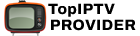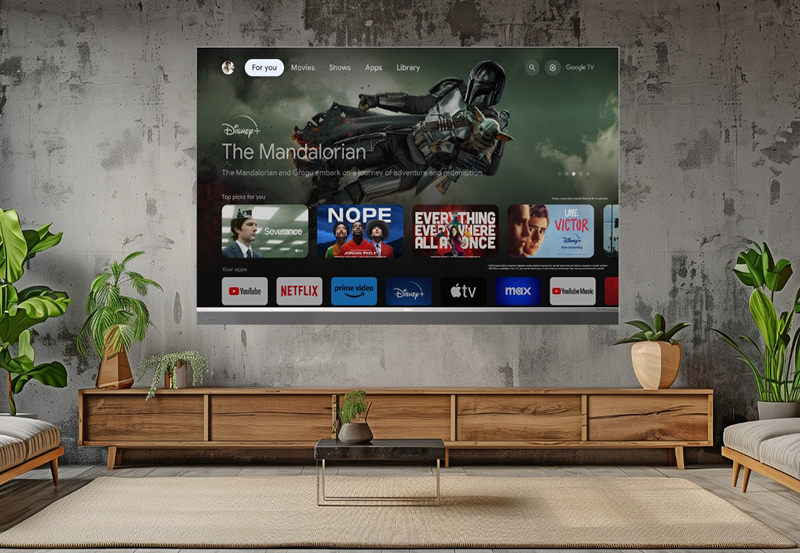Introduction
The Formuler Z11 is a robust IPTV streaming device that caters to users seeking high-quality content delivery. However, to achieve the best possible playback experience, optimizing the device’s settings is essential. This guide walks you through advanced configurations to reduce buffering, enhance video quality, and ensure seamless streaming of live TV, video-on-demand (VOD), and other IPTV content. Want Buy IPTV Subscription
Why Optimize Playback Settings?
Optimizing playback settings on the Formuler Z11 offers several benefits:
- Smooth Streaming: Minimize buffering and freezing issues.
- Improved Video Quality: Maximize resolution for a better viewing experience.
- Stable Performance: Ensure consistent performance even during peak hours.
- Customizable Experience: Tailor playback settings to your internet speed and preferences.
Prerequisites for Optimization
Before diving into playback settings, ensure:
- Stable Internet Connection:
- Minimum 10 Mbps for standard-definition (SD) streaming.
- Minimum 20 Mbps for high-definition (HD) or 4K content.
- Use Ethernet for a more stable connection if possible.
- Updated Firmware:
- Go to Settings > Software Update and install the latest firmware.
- Updated MyTVOnline3 App:
- Check the Play Store for updates to the app.
Step-by-Step Guide to Optimizing Playback Settings
1. Access Playback Settings
- Open the MyTVOnline3 app.
- Navigate to the Settings menu (gear icon).
- Select Playback Settings.
2. Adjust Buffer Settings
Buffer settings play a crucial role in minimizing interruptions during playback:
- Default Buffer Size: The default value works for most users.
- Increase Buffer Size:
- If you experience frequent buffering, increase the buffer size (e.g., set to Medium or High).
- Decrease Buffer Size:
- If your internet connection is stable and fast, reducing buffer size can speed up channel loading.
3. Select the Optimal Stream Format
Choose the best streaming protocol based on your IPTV provider:
- HLS (HTTP Live Streaming):
- Best for compatibility and adaptive bitrate streaming.
- Recommended for most IPTV services.
- TS (Transport Stream):
- Provides lower latency but may require a stable connection.
- Ideal for live sports and real-time broadcasts.
4. Enable Auto Frame Rate
Auto Frame Rate ensures smooth video playback by matching the frame rate of the content to your TV:
- Go to Playback Settings > Auto Frame Rate.
- Toggle Enable.
- Choose Match Frame Rate to allow the device to adjust dynamically.
5. Configure Audio Settings
Audio quality can enhance the overall viewing experience:
- Audio Codec Settings:
- Use AAC for standard compatibility.
- Enable Dolby Digital if your content supports surround sound.
- Sync Audio and Video:
- If you experience audio delay, adjust the Audio Sync Offset.
6. Optimize Video Resolution
To match your TV’s capabilities and internet speed:
- Go to Display Settings > Video Resolution.
- Select the highest resolution supported by your TV:
- 4K Ultra HD for compatible TVs.
- 1080p HD for non-4K TVs or slower connections.
- Set HDR Mode to Auto if your TV supports it.
7. External Media Player Integration
If you experience playback issues or prefer advanced player features:
- Install an external media player such as VLC or MX Player.
- Go to Settings > Default Player.
- Assign the external player for specific content types (e.g., VOD or live TV).
8. EPG (Electronic Program Guide) Configuration
Ensure smooth navigation and playback via the EPG:
- Time Zone Synchronization:
- Go to Settings > EPG Settings and ensure the correct time zone is set.
- Manual Refresh:
- If the guide data is missing, refresh the EPG manually.
9. Network Optimization
For consistent streaming quality:
- Ethernet Connection:
- Use a wired connection for maximum stability.
- Wi-Fi Optimization:
- Connect to a 5 GHz Wi-Fi network for faster speeds.
- Static IP Address:
- Assign a static IP to avoid conflicts and improve connection reliability.
10. Enable Advanced Debugging Tools
For troubleshooting playback issues:
- Go to Settings > Advanced Options.
- Enable Debug Logs to capture data for diagnosing problems.
- Use the Network Speed Test tool to evaluate your internet performance.
Troubleshooting Common Playback Issues
Problem 1: Buffering or Freezing
- Solution:
- Increase the buffer size.
- Switch to Ethernet or 5 GHz Wi-Fi.
- Use a VPN to avoid ISP throttling.
Problem 2: Low Video Quality
- Solution:
- Ensure the highest video resolution is selected.
- Use HLS for adaptive bitrate streaming.
Problem 3: Audio-Video Sync Issues
- Solution:
- Adjust the Audio Sync Offset in playback settings.
Problem 4: Channels Not Loading
- Solution:
- Refresh the playlist or EPG.
- Verify the server URL and credentials with your IPTV provider.
Advanced Tips for IPTV Playback Optimization
- Use a VPN:
- Bypass geo-restrictions and prevent ISP throttling for uninterrupted streaming.
- Choose a VPN optimized for streaming.
- Test Bandwidth:
- Use the Speed Test feature on the Formuler Z11 to ensure your network meets the recommended speed.
- Enable Hardware Acceleration:
- In the Playback Settings, toggle Hardware Acceleration for smoother performance on 4K content.
- Regular Updates:
- Keep both the Formuler Z11 firmware and the MyTVOnline3 app up-to-date to access the latest features and fixes.
- Contact Your IPTV Provider:
- Some playback issues might be related to server-side problems. Report any persistent issues to your provider.
Conclusion
Optimizing playback settings on the Formuler Z11 can transform your IPTV streaming experience. By fine-tuning buffer sizes, video resolutions, and stream formats, you can minimize interruptions and enjoy high-quality content. Regularly updating your device and using the troubleshooting tips outlined in this guide ensures consistent performance.
How to Stream IPTV on Linux-Based Systems