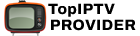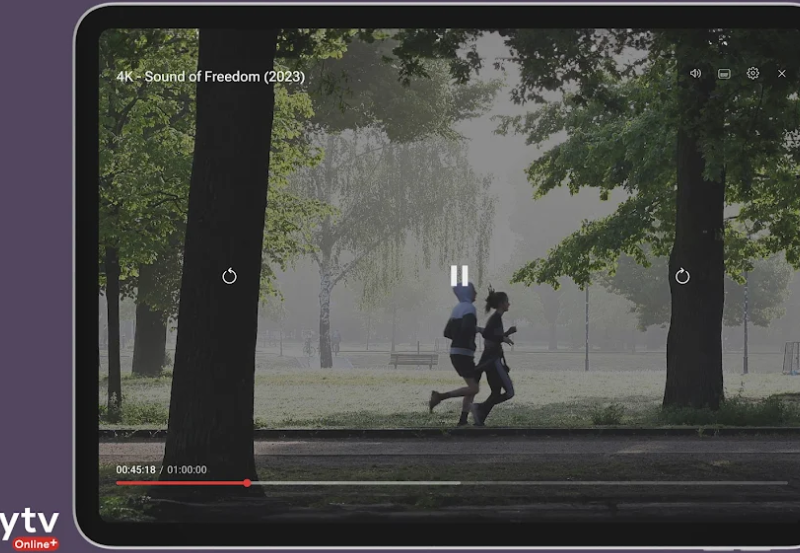Perfect Player is a popular IPTV player designed for streaming live TV, video-on-demand (VOD), and other multimedia content. It is a free, feature-rich app available on various platforms, including Android, Windows, and Amazon Firestick. Perfect Player is widely used for its ability to handle M3U playlists and EPG (Electronic Program Guide) files, providing users with a seamless and customizable IPTV experience.
This guide will explain what Perfect Player is, its features, how to install it on various devices, and how to set it up for IPTV streaming. want Buy 6 Months IPTV Subscription
What is Perfect Player?
Perfect Player is an IPTV client that doesn’t provide any content directly. Instead, it allows users to stream IPTV channels and VOD using external IPTV services that supply M3U playlists or Xtream Codes.
Key Features
- M3U Playlist Support:
- Easily load IPTV playlists from providers.
- EPG Integration:
- Displays detailed program guides for live TV.
- Multi-Platform Compatibility:
- Available for Android, Windows, and Firestick.
- Customizable Interface:
- Offers different themes, layouts, and viewing options.
- Multiple Playlists:
- Manage and switch between multiple IPTV playlists.
- Advanced Video Playback:
- Supports various video formats and external players like VLC or MX Player.
- Favorites and History:
- Save favorite channels and access recently viewed ones.
- Multi-Screen Support:
- Watch multiple channels simultaneously.
How to Install Perfect Player
1. Install on Android
Step 1: Download Perfect Player
- Open the Google Play Store.
- Search for Perfect Player IPTV.
- Click Install to download and install the app.
Step 2: Launch the App
- Once installed, open the app from your home screen or app drawer.
2. Install on Windows
Step 1: Download Perfect Player
- Visit the official Perfect Player website: niklabs.com.
- Download the Windows version.
Step 2: Install the Software
- Run the downloaded
.exefile. - Follow the installation wizard to complete the setup.
Step 3: Launch Perfect Player
- Open the app from the Start Menu or desktop shortcut.
3. Install on Amazon Firestick
Step 1: Enable Unknown Sources
- Navigate to Settings > My Fire TV > Developer Options.
- Enable Apps from Unknown Sources.
Step 2: Install Downloader App
- Go to the Amazon App Store.
- Search for and install the Downloader app.
Step 3: Download Perfect Player
- Open the Downloader app.
- Enter the Perfect Player APK URL: http://niklabs.com.
- Download and install the APK file.
Step 4: Launch Perfect Player
- Once installed, open Perfect Player from the Apps & Channels section.
How to Set Up Perfect Player
After installing Perfect Player, you need to set it up with your IPTV service. Follow these steps:
Step 1: Obtain IPTV Playlist and EPG
- Contact your IPTV provider to get:
- M3U Playlist URL: A link to your IPTV channels.
- EPG URL: A link to the Electronic Program Guide (optional but recommended).
Step 2: Configure Playlist
- Open Perfect Player.
- Navigate to Settings > General.
- Click Playlist and enter the M3U URL provided by your IPTV provider.
- Click OK to save.
Step 3: Configure EPG
- Go to Settings > General.
- Click EPG and enter the EPG URL.
- Click OK to save.
- Go back to the main menu and refresh the playlist to load EPG data.
Step 4: Adjust Playback Settings
- Go to Settings > Playback.
- Choose your preferred decoder:
- Native: Recommended for most devices.
- Hardware: For devices with dedicated video decoders.
- Software: For older devices with low hardware capabilities.
Step 5: Customize Appearance
- Navigate to Settings > GUI.
- Adjust themes, fonts, and screen layouts.
- Enable Show Channels as List or Show Logos for better navigation.
Step 6: Start Watching
- Return to the main menu.
- Browse channels, movies, or series using the category menu.
- Click on a channel or VOD to start streaming.
Troubleshooting Common Issues
1. Playlist Not Loading
- Solution: Double-check the M3U URL for typos or errors.
- Ensure the playlist is active and supported by your IPTV provider.
2. EPG Not Displaying
- Solution: Verify the EPG URL and refresh the playlist.
- Ensure the EPG format (XMLTV) is supported.
3. Buffering or Playback Issues
- Solution:
- Use a stable internet connection (10 Mbps or higher for HD).
- Switch to a different decoder in Settings > Playback.
4. App Crashing
- Solution:
- Clear the app cache in device settings.
- Reinstall the app if the issue persists.
Tips for Optimizing Perfect Player
- Use a VPN:
- Protect your privacy and bypass geo-restrictions.
- Regularly Update Playlists:
- Replace expired M3U or EPG URLs with updated links from your provider.
- Enable Parental Controls:
- Restrict access to specific channels using a PIN.
- Organize Favorites:
- Save frequently watched channels for quick access.
- Try External Players:
- Use VLC or MX Player for improved playback performance.
Perfect Player vs. Other IPTV Players
| Feature | Perfect Player | IPTV Smarters Pro | TiviMate |
|---|---|---|---|
| Device Support | Android, Windows, Firestick | Android/iOS | Android Only |
| EPG Integration | Full Support | Full Support | Advanced EPG Options |
| Interface | Highly Customizable | Simple | Modern and Sleek |
| Multi-Playlist | Supported | Limited | Supported |
| External Players | Supported | Not Supported | Supported |
Conclusion
Perfect Player is a versatile and feature-rich IPTV player that provides a professional-grade streaming experience. Its support for M3U playlists, EPG integration, and multi-platform availability makes it a favorite among IPTV enthusiasts. Whether you’re streaming on Android, Windows, or Firestick, this guide will help you install and set up Perfect Player for seamless IPTV viewing.