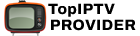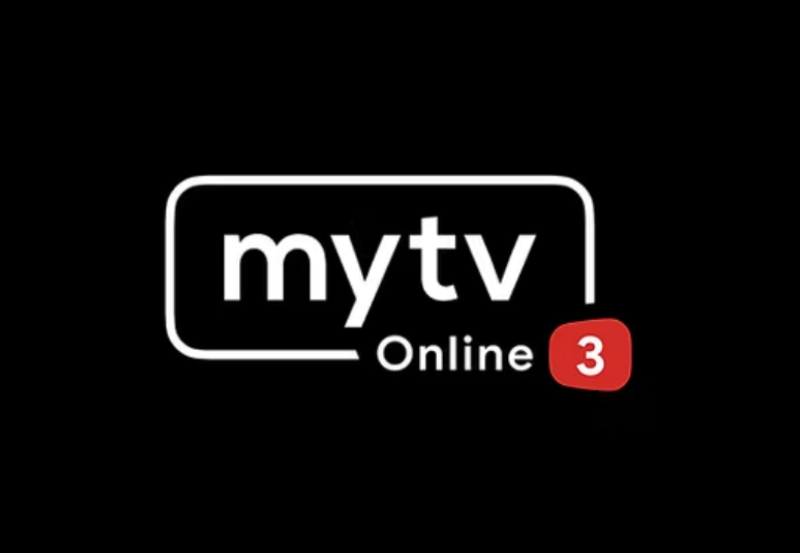How to Set Up IPTV on GSE SMART IPTV App Using Remote Playlists
In this tutorial, we will walk you through the process of adding IPTV channels to the GSE SMART IPTV app. GSE is a powerful and versatile IPTV solution that allows users to stream both live and on-demand TV channels. With its advanced capabilities and built-in player, GSE supports a wide range of formats, including M3U, offering flexibility for IPTV users.
The app is available for both Android and iOS devices, making it a great choice for IPTV streaming on various platforms. Here, we will guide you through setting up IPTV in the GSE app using the Remote Playlist feature.

You can download the app from the following links:
- Android devices: Download GSE IPTV for Android
- iOS devices: Download GSE IPTV for iOS
How to Add IPTV Channels to GSE SMART IPTV
Here’s a step-by-step guide to adding IPTV channels using the Remote Playlist feature:
Step 1: Download and Launch the GSE App
Start by downloading and installing the GSE SMART IPTV App from the Google Play Store or Apple App Store. Once the app is installed, open it and navigate to the menu. From the menu, select the option for Remote Playlist.
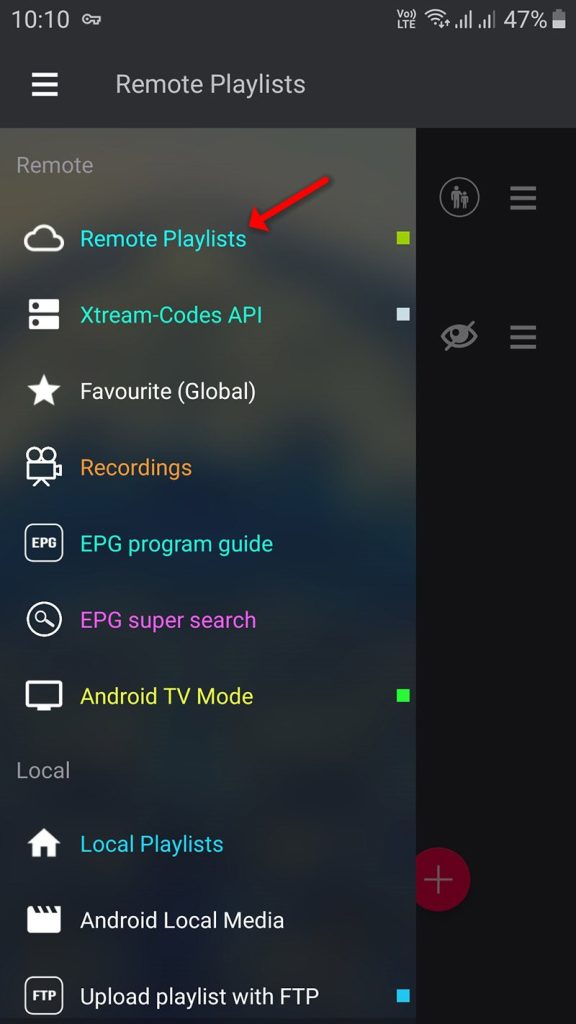
In the bottom-right corner, you’ll see a red circle. Tap on this, then choose the option to Add M3U URL.
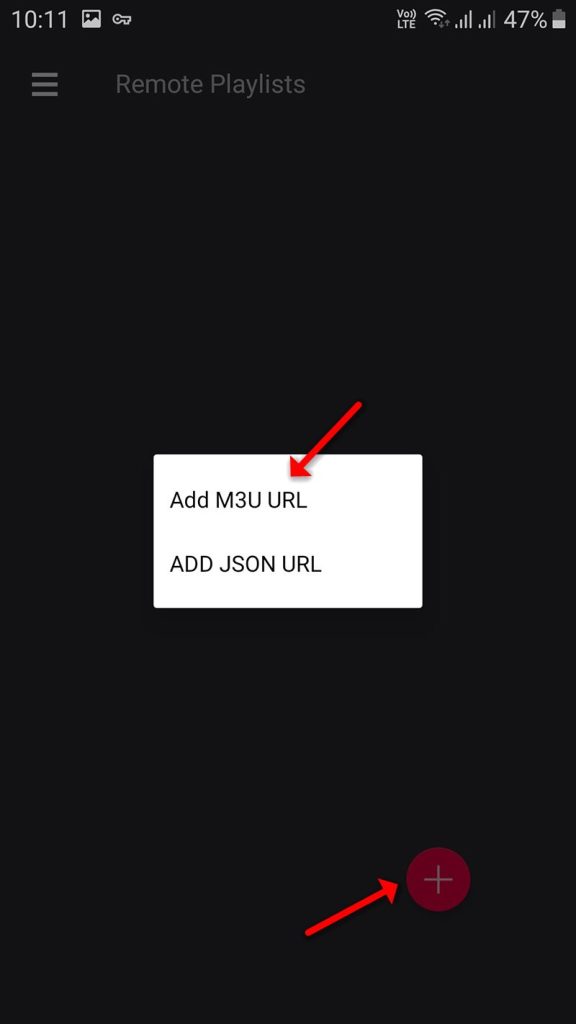
Step 2: Enter Your Playlist Information
Now, you need to create a name for your playlist. This can be anything that helps you easily identify the playlist in the future. After naming your playlist, paste the M3U URL provided by your IPTV service provider into the designated field. Once the URL is entered, click on ADD.
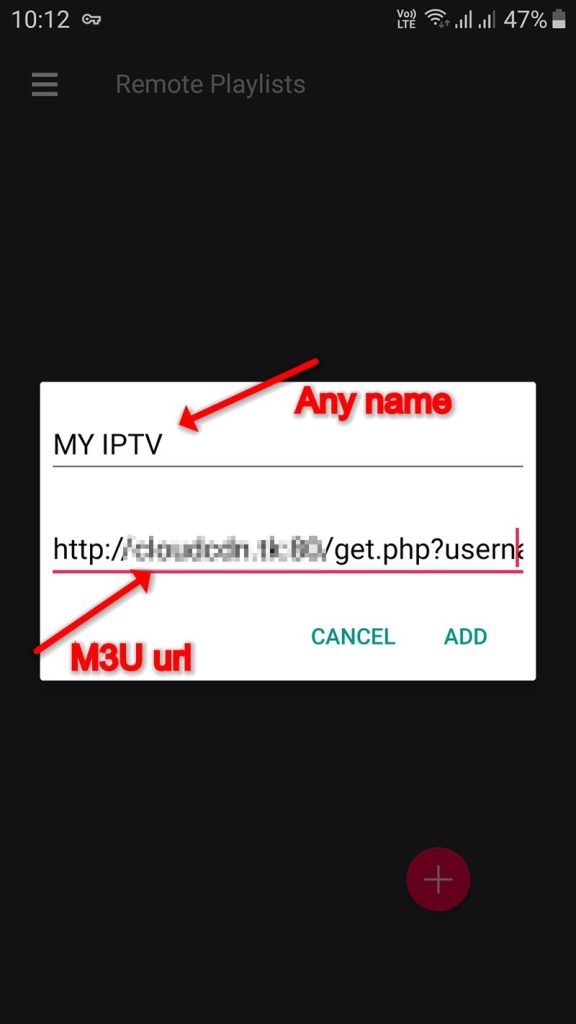
Step 3: Open Your Playlist
After adding the playlist, you will see it listed in the app. Click on the playlist to view the available channel groups. These groups are typically organized based on genres, countries, or specific channel packages.
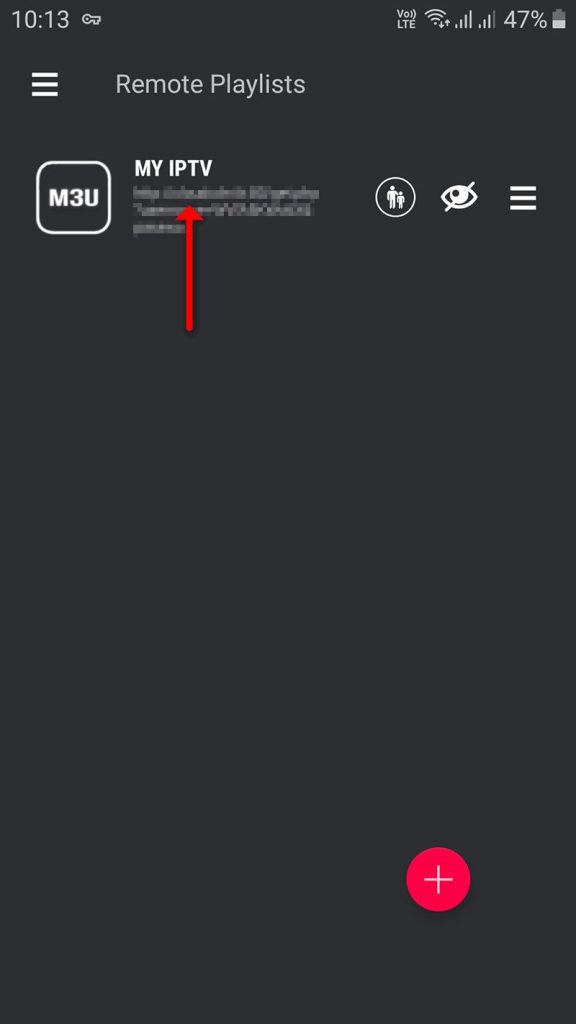
Step 4: Wait for Channels to Load
Once you’ve selected the playlist, the app will begin loading the channels. The time it takes to complete this process can vary depending on the number of channels or the regions included in your M3U file.
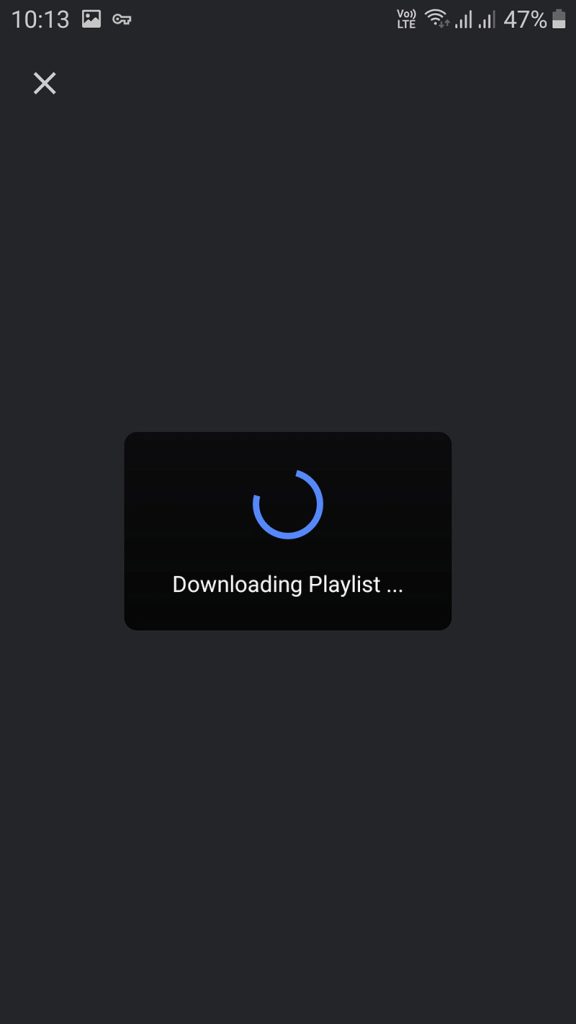
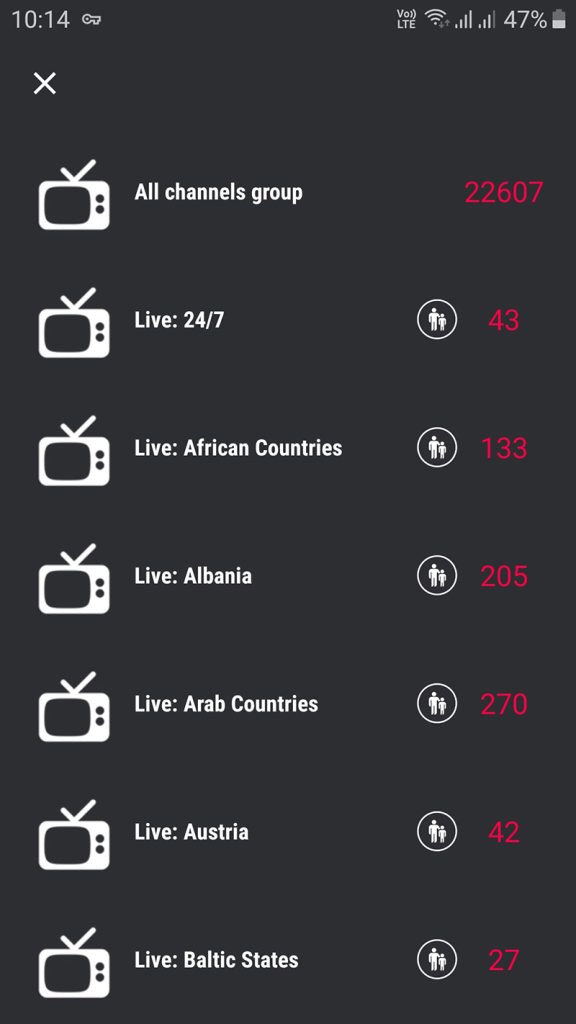
Step 5: Start Watching
Once the channels are loaded, simply select the channel you want to watch and click on Play. That’s it! You’re now ready to stream IPTV channels using the GSE app on your Android or iOS device.
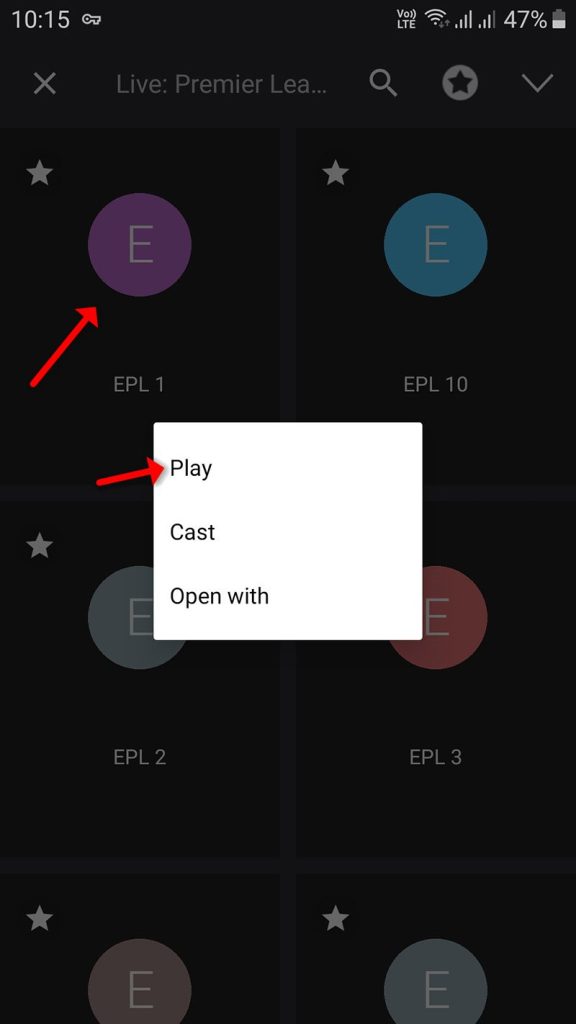
Steps to Set Up IPTV on rIPTV for Easy Streaming
GSE SMART IPTV Features
GSE SMART IPTV isn’t just about streaming channels. It also offers a variety of features that enhance the user experience, making it one of the most advanced IPTV apps available:
- Chromecast Support
Cast your content directly to your TV using Chromecast for a larger-screen experience. - XTREAM-CODES API Support
Automatically access live and on-demand (VOD) playlists, including EPG and movie information. - EPG Support (XMLTV Format)
GSE supports Electronic Program Guide (EPG) integration with both local and remote files in formats like XML, ZIP, and GZIP. - Parental Control
Control what content is accessible by setting up parental controls within the app, ensuring a safe viewing environment for children. - Copy and Paste M3U Content
Easily copy and paste M3U playlist content into the app for quick and efficient playlist management. - Dynamic Language Switching
GSE SMART IPTV supports 31 different languages, offering a globally adaptable experience for users around the world. - Customizable Themes
Personalize your app with multiple theme options to create a look and feel that matches your preferences. - Built-in Player
The GSE app’s built-in player supports all major formats, including RTMP tokens, providing seamless streaming for most IPTV content without needing external players.
With these steps and features, GSE SMART IPTV makes it easy to stream your favorite live and on-demand IPTV channels on any Android or iOS device. Whether you’re using Remote Playlists or another method, the app provides a user-friendly experience packed with customization options and advanced features to enhance your IPTV viewing experience.
Now that you’ve set up your playlist, sit back and enjoy endless IPTV streaming with GSE SMART IPTV!
Steps to Set Up IPTV on TiviMate IPTV Player for Easy Streaming