How to Add IPTV Channels to Your Favorites List on a MAG Device
The Favorites feature on MAG devices is designed to make your IPTV experience more personalized and convenient. By adding IPTV channels to your Favorites list, you can quickly access your most-watched channels without having to scroll through the entire list every time. This tutorial will guide you through the simple process of adding IPTV channels to your Favorites on your MAG box, helping you streamline your TV viewing experience.
Why Use the Favorites Feature?
Adding channels to your Favorites allows you to create a custom list of channels that you can access with just a few clicks. Whether you have a few channels that you watch regularly or want to organize your IPTV playlist, the Favorites feature on MAG devices offers an easy and efficient way to manage your IPTV content.
How to Add Channels to Favorites on Your MAG Device
There are a couple of ways to add channels to your Favorites list, either directly from the IPTV channel window or from an M3U playlist stored on a USB drive or network resources. Below, we’ll guide you through both methods.
Method 1: Adding Channels from the IPTV Channel List
- Open the IPTV Channel List:
Navigate to your list of IPTV channels using your remote control. Browse through the list to find the channels you want to add to your Favorites. - Select a Channel:
Once you’ve located the channel you want to add, highlight it using the navigation buttons on your remote. - Mark the Channel as a Favorite:
Press the F3 button on your remote control. This action will mark the selected channel with a small star icon, indicating that it has been added to your Favorites list. - Repeat the Process for Additional Channels:
Continue browsing through your IPTV channel list and repeat the steps above for any other channels you want to add to your Favorites. Each selected channel will be marked with a star. - Confirm Your Favorites List:
When you’re done selecting your channels, the system will prompt you with a message confirming that your Favorites list has changed. Press OK on the remote control to save your newly updated Favorites list.
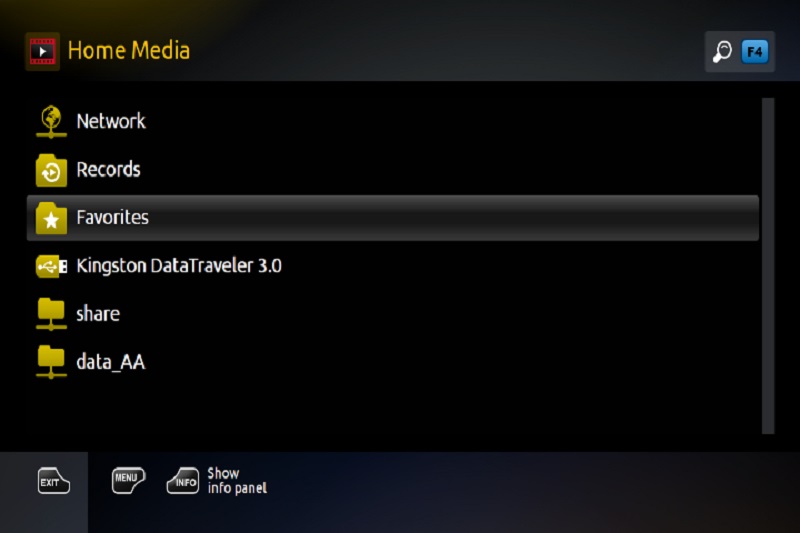
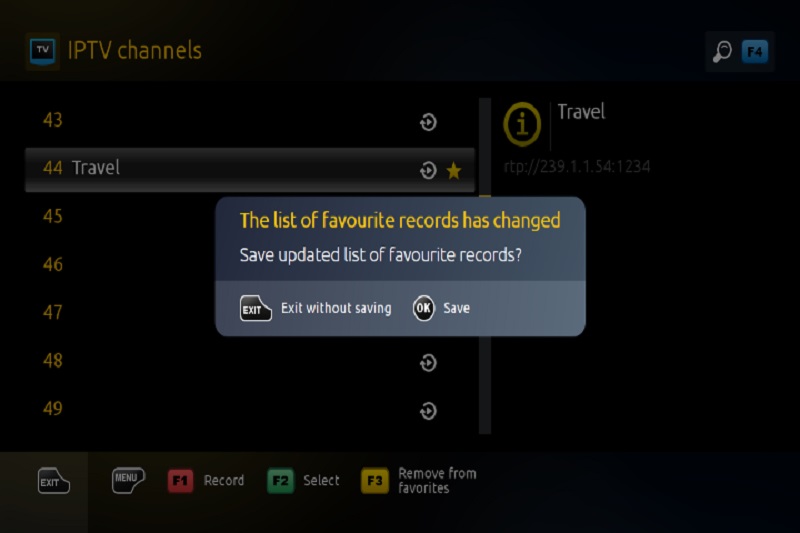
Find the best IPTV provider of 2024
Method 2: Adding Channels from an M3U Playlist (USB or Network)
If you have an M3U playlist saved on a USB drive or a network resource, you can also add channels from that source to your Favorites list:
- Insert the USB Drive or Access Network Resources:
Plug your USB drive into the MAG box or connect to your network resources where the M3U playlist is stored. These shortcuts can be accessed from the Home media section on your MAG device. - Navigate to the M3U Playlist:
Using your remote, navigate to the playlist stored on the USB drive or network resource. This will open up the channel list from your M3U playlist. - Select a Channel:
Highlight the desired channel from the M3U playlist and press the F3 button on your remote to mark it with a star icon, adding it to your Favorites. - Repeat for Other Channels:
If you have multiple channels from the playlist that you want to mark as favorites, repeat the same process for each one. - Confirm Changes:
As with the previous method, once you’ve selected all your favorite channels, you’ll receive a confirmation prompt. Press OK on your remote to save the updated list.
How to Access Your Favorites List
Once you’ve added channels to your Favorites list, accessing them is easy:
- Open the Home Media Section:
From the Home media section on your MAG device, you can quickly find and access your Favorites list. This makes it simple to browse your favorite channels without having to navigate through the full channel list. - Quick Access:
With the Favorites list now set up, you can jump straight to your most-watched channels in just a few clicks, saving time and simplifying your viewing experience.
Steps to Set Up IPTV on Kodi for Streaming
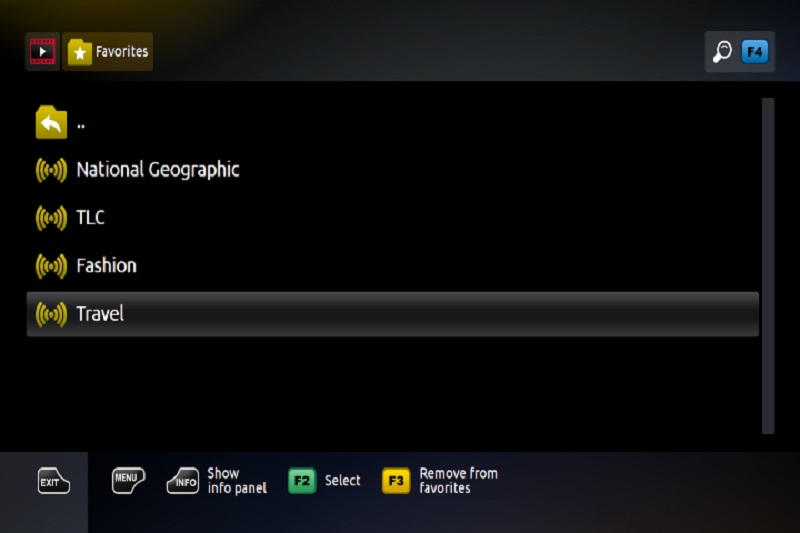
Why Organizing Channels in Favorites Is Useful
- Quick Access to Preferred Channels:
The Favorites list lets you immediately access your most-watched channels, so you won’t have to scroll through hundreds of channels to find what you’re looking for. - Personalized Viewing Experience:
By creating a Favorites list, you can customize your IPTV viewing experience, ensuring that your preferred content is always easily accessible. - Efficient Browsing:
Especially for those with extensive IPTV channel lists, the Favorites feature reduces clutter and allows for a more organized and enjoyable browsing experience.
Final Thoughts
The Favorites feature on MAG devices offers an efficient and user-friendly way to manage your IPTV channel list. Whether you’re adding channels from your IPTV provider’s channel list or from a playlist stored on a USB drive, the process is simple and intuitive. Once set up, you’ll have instant access to your favorite channels right from the Home media section, making it easier than ever to enjoy your IPTV content.
By following the steps outlined in this tutorial, you can customize your MAG device to suit your viewing preferences, ensuring that your most-loved channels are always at your fingertips. So go ahead and start building your Favorites list today!
Understanding MAG Portal and How It Works for IPTV Streaming




