How to Set Up IPTV on Perfect Player for Streaming on PC
Perfect Player is a versatile Android-based application designed to simulate a set-top box, allowing you to stream IPTV channels directly on your favorite devices, including tablets, smartphones, Smart TVs, and even personal computers. However, it’s important to note that Perfect Player does not come pre-loaded with any IPTV channels. To stream live channels or on-demand content, you’ll need to add your own M3U playlist, provided by your IPTV service.
The app is popular for its simple interface and smooth performance, making it an ideal choice for IPTV enthusiasts. Moreover, Perfect Player is compatible across multiple platforms, including Android, Linux, and Microsoft Windows, giving users plenty of options for accessing their content.
You can download the Perfect Player app via the official link:
Download Perfect Player
In this guide, we’ll focus on setting up Perfect Player on your computer. Here’s how to quickly get your IPTV channels up and running on Perfect Player for PC.
Step-by-Step Guide: Adding IPTV Channels to Perfect Player on PC
Step 1: Open Perfect Player and Add Your Playlist
Once you’ve installed and launched Perfect Player on your PC, the first thing you need to do is add your IPTV playlist. To do this, click on the “Add Playlist” button, which can usually be found on the main screen or within the settings menu.
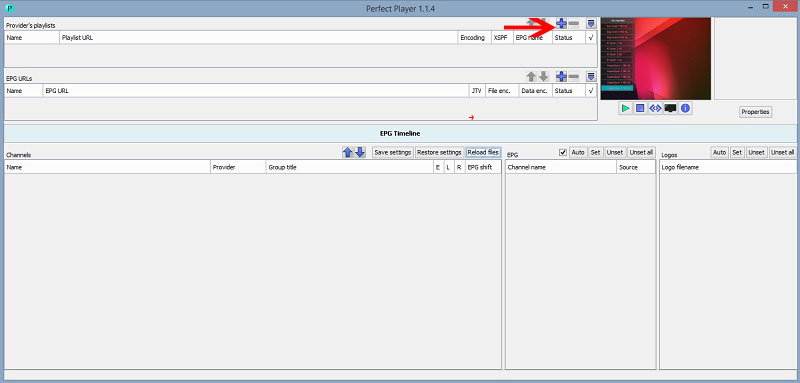
Step 2: Enter Your M3U Playlist URL
In the playlist settings, you will be prompted to enter your M3U Playlist URL. This URL is provided by your IPTV service provider, and it contains all the channels and content that you’re subscribed to. Simply copy and paste the M3U URL into the designated field and click “OK” to proceed.
- Tip: If your IPTV provider has given you access to a dashboard, you may be able to generate your own M3U playlist link directly from there.
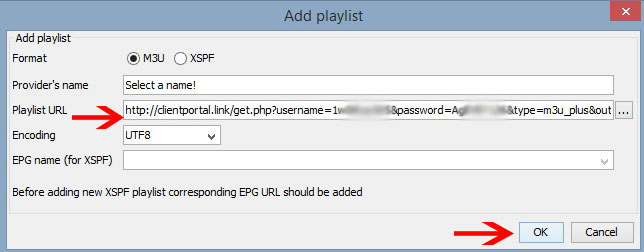
Step 3: Load the Channel List
Once you’ve added your playlist URL, head back to the main screen and click on the blue button, often indicated by a red arrow in user tutorials. This action will refresh the app and load your channel list from the playlist you just added.
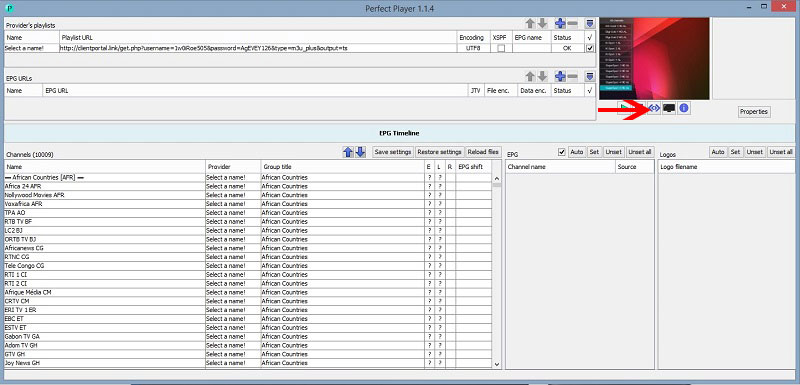
Step 4: Start Streaming IPTV Channels
Now that your playlist has been successfully loaded, you’ll see a complete list of channels available from your IPTV provider. From here, simply select the channel name you want to watch and click “Play” to start streaming.
Steps to Set Up IPTV on Microsoft Devices Using MyIPTV Player
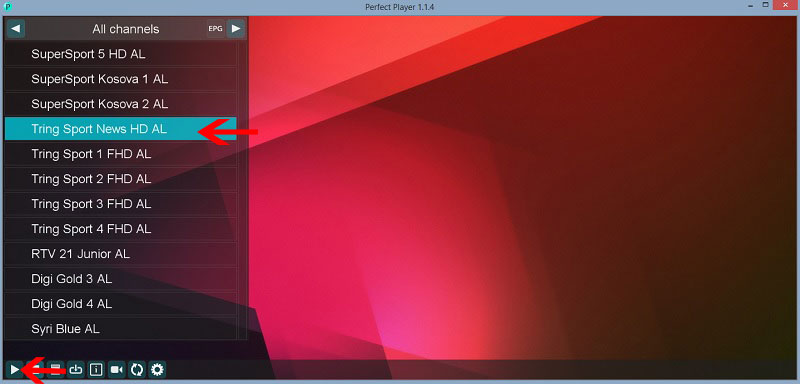
Perfect Player provides an easy-to-navigate interface that allows you to quickly switch between channels, offering a smooth and user-friendly streaming experience.
Why Choose Perfect Player for IPTV Streaming?
Perfect Player stands out as one of the best IPTV players on the market, and it’s popular for a number of reasons:
- Simple and User-Friendly Interface
The app is designed with simplicity in mind. Perfect Player provides a clean, intuitive interface that’s easy to navigate, making it accessible for both beginners and experienced IPTV users. - Multi-Platform Compatibility
Whether you’re using Android, Linux, or Windows, Perfect Player ensures smooth performance across all supported platforms. This makes it a versatile solution for streaming IPTV on various devices. - Supports M3U Playlists
Perfect Player works seamlessly with M3U playlist URLs, the most common format used by IPTV providers. This allows users to easily import their channels without any hassle. - Customizable Settings
You can adjust various settings within Perfect Player to improve your streaming experience, such as tweaking the buffer size, adjusting the user interface, or configuring advanced settings for more control. - EPG Support
While this guide focuses on adding IPTV channels via M3U URLs, Perfect Player also supports EPG (Electronic Program Guide), allowing you to access program schedules and enhance your viewing experience. You can easily add an EPG URL through the app’s settings if your IPTV provider offers one.
Enhance Your Experience with Additional Features
In addition to basic streaming, Perfect Player offers a range of features to improve your viewing experience:
- Picture-in-Picture (PiP) Mode: Continue watching your favorite channel in a small window while navigating through other channels or exploring the app’s settings.
- Favorites List: You can add your most-watched channels to a favorites list for quicker access.
- Stream Recording: Perfect Player supports the ability to record live TV streams (depending on your provider), so you can watch your favorite shows at a later time.
- Multi-Language Support: Perfect Player is accessible to a global audience, offering multiple language options to enhance user convenience.
Conclusion
Perfect Player is a powerful yet simple solution for streaming IPTV channels on your PC. With its ability to load M3U playlists, customizable settings, and clean user interface, it’s one of the most reliable IPTV players available today. Whether you’re using it on Windows, Android, or Linux, the setup process is quick and easy, allowing you to start watching your favorite IPTV channels within minutes.
By following the steps outlined in this guide, you can easily set up Perfect Player on your computer and begin streaming IPTV channels from your service provider. The app’s additional features, such as EPG support, channel recording, and playlist customization, offer a complete IPTV experience.
So go ahead, download Perfect Player, and start enjoying the endless entertainment possibilities it provides!
Steps to Set Up IPTV on Kodi for Streaming




