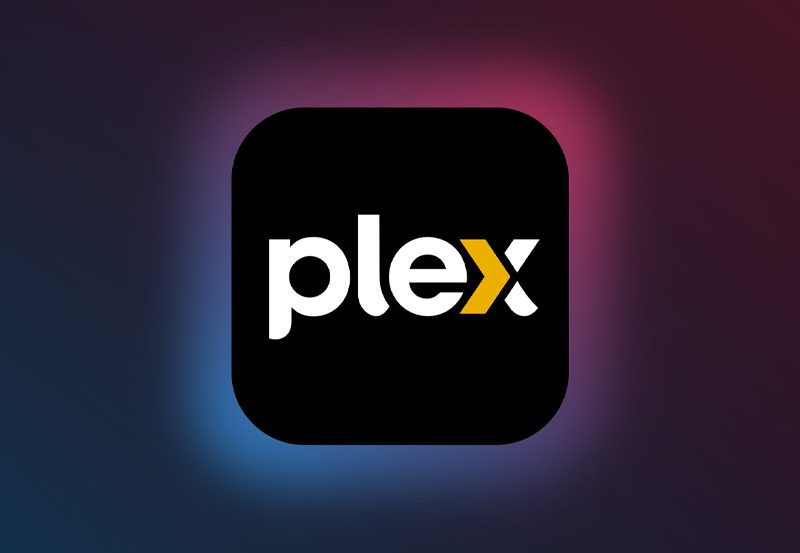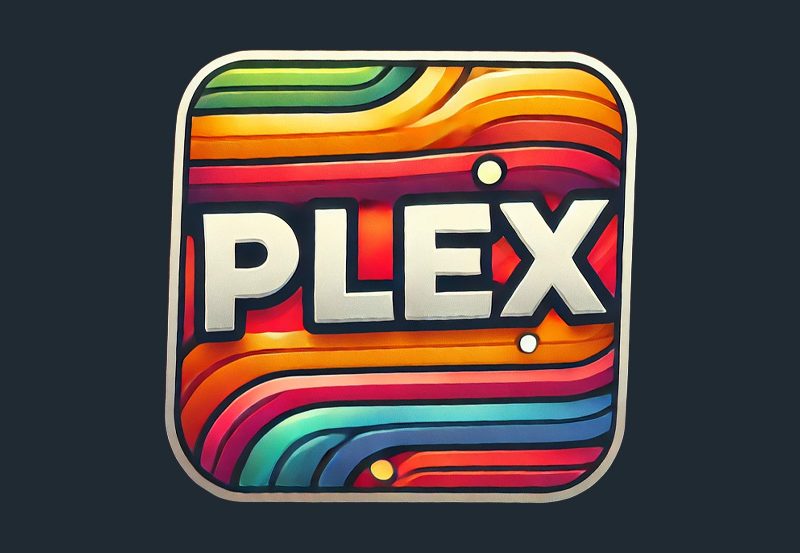How to Set Up IPTV on iOS Using Cloud Stream IPTV Player
Cloud Stream IPTV Player is a versatile and user-friendly app for iPhone and iPad, designed to bring IPTV streaming directly to your iOS devices. Developed by Giovanny Aranda, this free app offers a seamless experience for watching live TV from various internet sources, including your Internet Service Provider (ISP) or any other IPTV provider. With support for multiple languages, including English, French, Italian, and Spanish, it’s accessible to a wide range of users around the world.
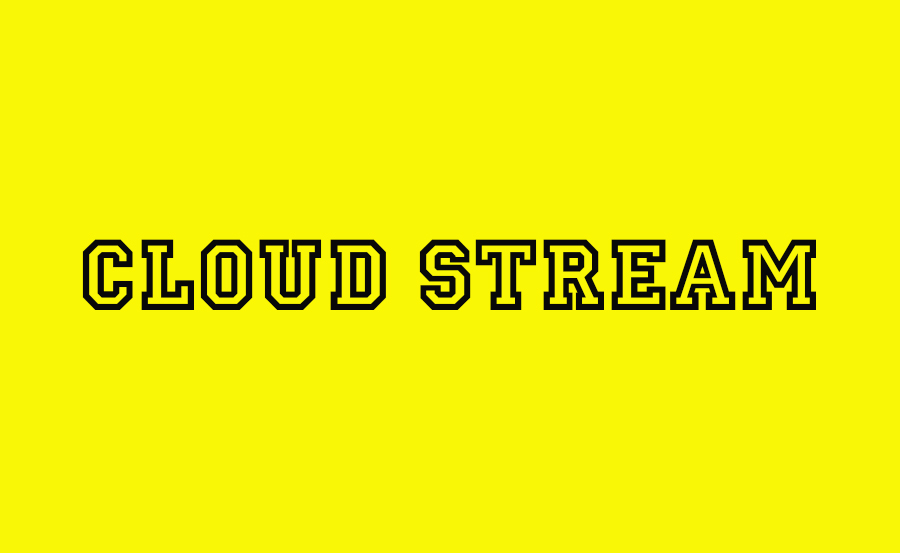
Cloud Stream IPTV Player allows you to enjoy TV channels with EPG (Electronic Program Guide) functionality, giving you access to program schedules and the ability to create a personalized favorites list. Whether you’re streaming from your ISP or another IPTV source, this app makes the process easy and intuitive.
How to Add IPTV Channels to Cloud Stream IPTV Player
If you’re ready to start streaming IPTV channels on your iOS device, follow these steps to get set up quickly using the Cloud Stream IPTV Player:
Step 1: Download and Install the App
Begin by downloading the Cloud Stream IPTV Player from the App Store. You can access the app directly via this link. Once downloaded, install the app on your iPhone or iPad.
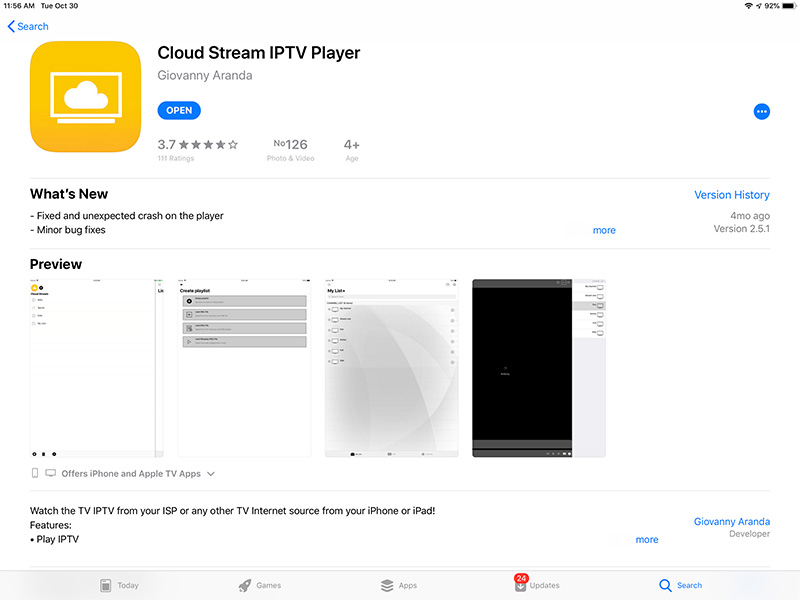
Step 2: Access the Playlist Menu
After installing the app, open it and click on the three horizontal lines (menu icon). This will reveal additional options. Next, select the “+” sign, as shown in the screenshot below, to start the process of adding your IPTV playlist.
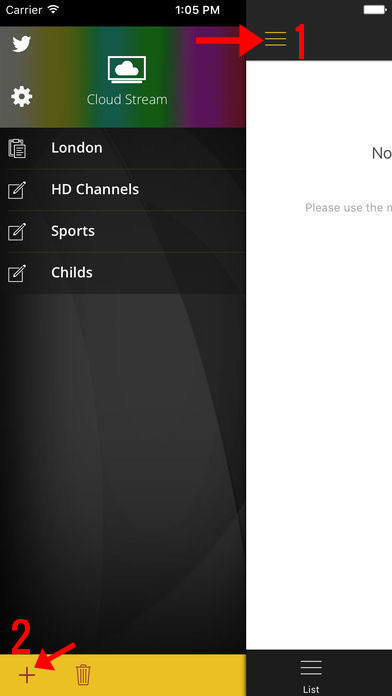
Step 3: Load Your M3U File
On the new screen, select “LOAD M3U FILE”. Here, you will enter the M3U link provided by your IPTV distributor. The M3U URL contains all the IPTV channels associated with your subscription, making it essential for accessing the full range of content offered by your provider.
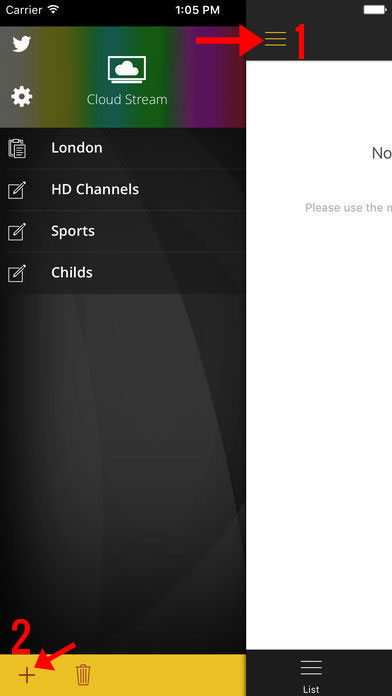
Step 4: Configure Your Playlist
Once your M3U playlist has been successfully loaded, you’ll be taken to a new screen where you’ll need to enter a name for the playlist. You can choose any name that helps you easily identify the playlist later, such as “My IPTV Channels” or “IPTV Playlist.”
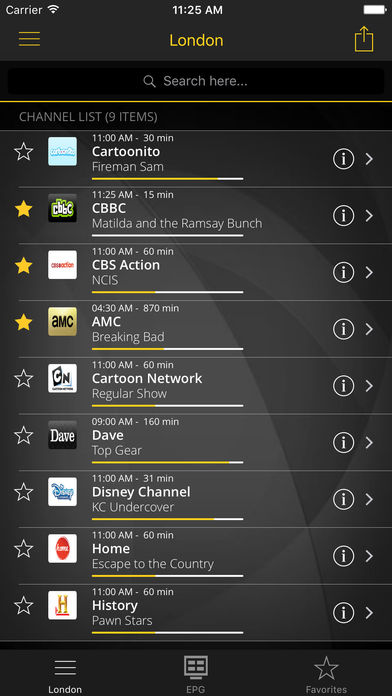
After naming the playlist, select your country. Choosing the appropriate country helps configure the Electronic Program Guide (EPG), ensuring that you have accurate program information for your channels.
Step 5: Access EPG Information
After completing the setup, you can check the EPG information for each channel by navigating to the EPG tab. This guide gives you a detailed view of what’s currently airing and what’s coming up next, making it easier to plan your viewing.
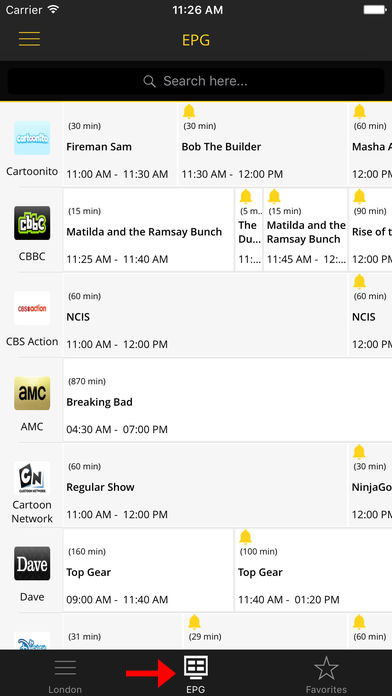
Key Features of Cloud Stream IPTV Player
Cloud Stream IPTV Player is packed with features that make it a standout option for IPTV streaming. Here are some of the most notable capabilities:
- Play IPTV Channels: Stream live IPTV channels directly from your ISP or other internet sources, providing you with access to a wide range of content from around the world.
- Multicast Streams Support: Play multicast streams via a UDP proxy, which can be configured within your local network to improve stream stability.
- M3U and XML Playlist Support: Add your playlists via the device’s file system, from the internet, or by copying and pasting links from the clipboard. The app supports M3U and XML formats, making it compatible with most IPTV providers.
- Channel Information and Logos: The app displays detailed channel information, including logos, making it easy to identify channels while browsing your playlists.
- JSON Format Support: Cloud Stream also supports playlists in JSON format with the extension W3U and WISE, offering additional flexibility for users who need to work with different formats.
- Electronic Program Guide (EPG): The built-in EPG feature allows you to see upcoming programs, providing a clear schedule for the channels you’re watching.
- Compatibility with Various Video Servers: The app supports several different video servers, ensuring that you can stream content smoothly, regardless of the source.
Additional Features of Cloud Stream IPTV Player
- Share Playlists Across Devices: Using AirDrop, mail, messages, or other installed applications, you can easily share your IPTV playlists between different devices.
- Favorites List: Build a list of your favorite channels, making it simple to access your preferred content without scrolling through your entire playlist.
- Light and Dark Themes: Choose between light and dark themes to suit your viewing preferences, ensuring a comfortable user experience in both bright and low-light environments.
- Parental Lock: The built-in parental lock feature helps parents restrict access to certain content, keeping children safe while using the app.
- Subtitles and Secondary Audio: If the IPTV channels or videos you’re watching support subtitles or secondary audio, you can easily switch between them, offering a more personalized viewing experience.
- Group Channels: If your M3U playlist contains grouped channels, the app will automatically organize them into categories for easier navigation.
- Broadcast Program Reminders: You can schedule reminders for your favorite broadcast programs by using the bell icon within the programming grid. This feature ensures you never miss a show!
Steps to Set Up IPTV on IP Television App for Easy Streaming
Final Thoughts
Cloud Stream IPTV Player is a powerful app that brings IPTV streaming to your iOS devices with ease. Its user-friendly design, support for multiple playlist formats, and advanced features make it a fantastic choice for anyone looking to stream IPTV on their iPhone or iPad.
With options like parental control, group channel sorting, EPG integration, and playlist sharing, Cloud Stream IPTV Player goes beyond the basics to provide a complete IPTV experience. Whether you’re watching live TV from your ISP or other IPTV sources, this app offers a smooth, customizable, and reliable way to enjoy your favorite content.
Download the app, set up your playlists using the steps outlined here, and start enjoying endless IPTV streaming on your iOS devices!
Steps to Set Up IPTV on IPTV Extreme for Smooth Streaming