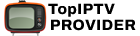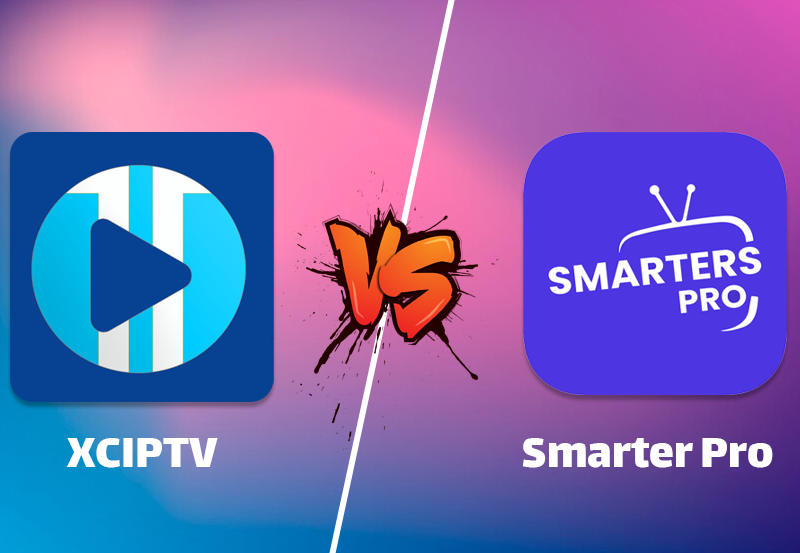How to Set Up IPTV on the IP Television App: A Complete Tutorial
IP Television is an incredibly versatile app that allows users to stream global channels, watch worldwide broadcasters, and enjoy Video on Demand (VOD) content directly on their iPhone, iPad, Apple TV, or Android devices. No matter where you are in the world, with a stable internet connection, you can access your favorite content on IP Television. This app brings the best of IPTV right to your device, giving you easy access to international IPTV channels.

Before we dive into the setup process, you can download the app through the following links:
Now, let’s get started with bringing IPTV channels to the IP Television App using two methods: Manual Load Channels and Xtream-Codes Account.
Step-by-Step Guide to Adding IPTV Channels to IP Television
Step 1: Open the IP Television App
Once the IP Television app is downloaded and installed, launch it on your device. You’ll be presented with two options for adding IPTV channels to the app:
- Manual Load Channels
- Xtream-Codes Account

In this tutorial, we’ll cover both methods, but we recommend using the Xtream-Codes Account option because it provides additional features and a more streamlined experience.
Step 2: Choose Your Preferred Method
Option 1: Manual Load Channels
If you choose to manually load channels, you’ll need to input the necessary details:
- Enter a Playlist Name: In the first field, give your playlist a name. This could be anything you like, for example, “My IPTV Playlist.”
- Insert the M3U URL: In the second field, input the M3U URL that you received from your IPTV provider. If you are using a progressive IPTV provider, you’ll typically have access to a dashboard where you can retrieve your M3U URL. This URL is crucial as it contains all the channels and content associated with your IPTV subscription.
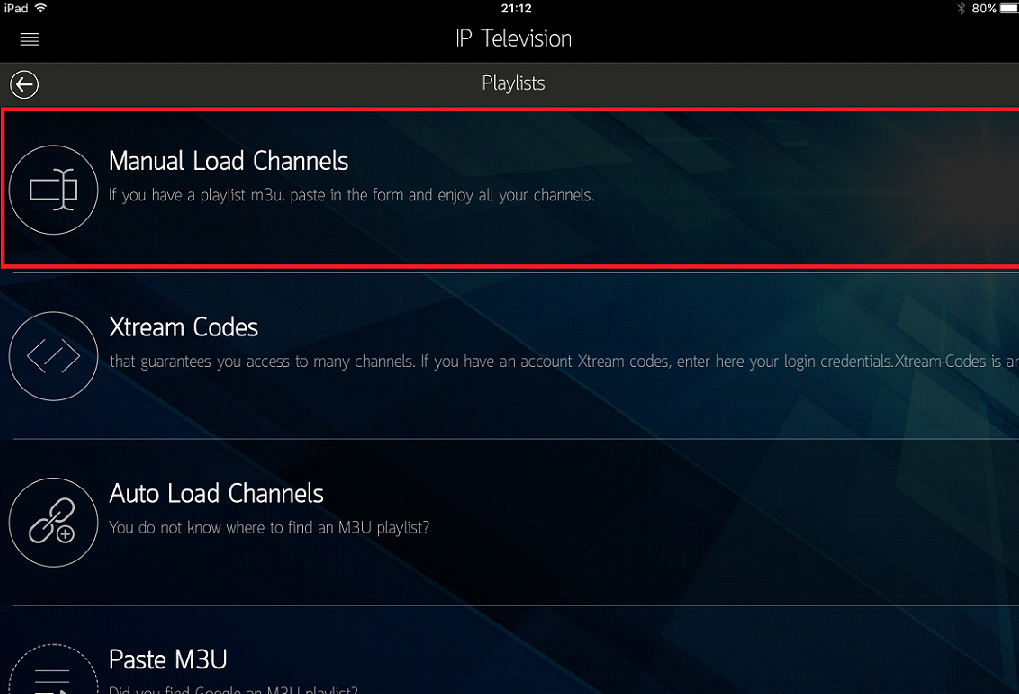
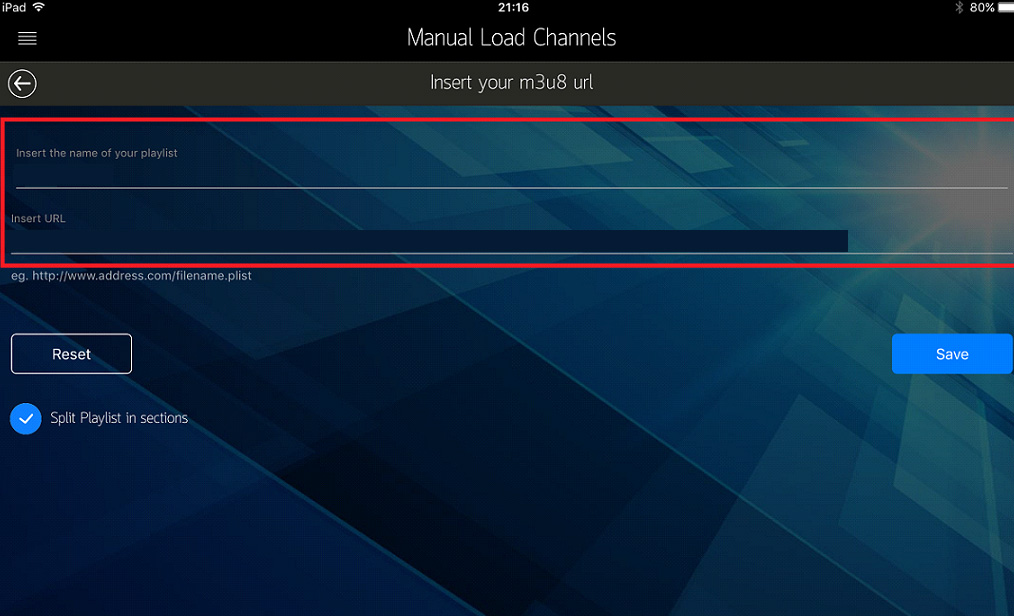
Option 2: Xtream-Codes Account
For a more advanced setup, you can use the Xtream-Codes Account option. This method allows for better integration and more features within the app:
- Enter a Name: Just like in the manual option, you’ll start by adding a name for your playlist.
- Input Server Information: The next two fields will ask for your Username and Password, both of which you’ll find in your M3U line. Additionally, you’ll need to input the Server URL, which can also be found within the M3U line provided by your IPTV service. The Xtream-Codes Account setup gives you a more powerful way to manage your IPTV content and is often preferred by users for its enhanced functionality.
Step 3: Select Your Playlist
Once you’ve successfully added your playlist through either method, you’ll see it listed in the app’s playlist section. Click on the playlist to view the available channel groups. These groups are often categorized by genres, countries, or other categories, making it easier for you to find what you’re looking for.
Step 4: Choose a Channel and Start Watching
Now that you’ve added your playlist, it’s time to sit back and enjoy your IPTV channels! Simply click on the channel group you want to explore, select a specific channel, and start watching your favorite live TV or on-demand content. IP Television makes it easy to navigate and enjoy streaming.
Steps to Set Up IPTV on rIPTV for Easy Streaming
Key Features of IP Television
IP Television is more than just a simple IPTV player. It comes loaded with useful features that enhance your streaming experience. Here are some of the standout features:
- User-Friendly and Intuitive
IP Television boasts an incredibly easy-to-use interface. Whether you’re a beginner or an experienced IPTV user, the app’s clean layout makes it simple to navigate and manage your playlists. - Manage Multiple Playlists
You can inject multiple IPTV playlists into the app and organize them efficiently. This is great for users who subscribe to different services or want access to diverse content from various regions. - Multiple Playlist Formats Supported
The app allows you to add channels in four different formats, giving you flexibility when importing your content. - EPG (Electronic Program Guide) Integration
You can apply EPG to your channels, allowing you to see what’s playing and what’s coming up next. This feature is particularly useful for live TV, letting you plan your viewing schedule in advance. - Create and Manage Playlists
Build and upload your own channel playlists or manage existing ones with ease. You can also refresh your playlists directly within the app, ensuring your content is always up to date.
Additional Features of IP Television
- Control Channel Playlists
Create and control channel playlists effortlessly. Whether you’re organizing by genre, language, or country, the app gives you the flexibility to set things up the way you want. - Video on Demand (VOD) Support
With the app’s menu bar, you can also access VOD content, allowing you to watch movies and shows whenever you want. - Channel List Customization
You can organize your channel lists into sections for easy browsing, ensuring you quickly find what you’re looking for without scrolling endlessly.
Final Thoughts
IP Television provides a robust solution for streaming IPTV on a variety of devices. Whether you’re using manual channel loading or the Xtream-Codes Account method, the app delivers a seamless experience for enjoying live TV, international channels, and Video on Demand. Its intuitive interface, extensive feature set, and compatibility with both Android and iOS devices make it a top choice for IPTV users.
With its ability to manage multiple playlists, integrate EPG, and offer customizable viewing options, IP Television stands out as one of the best apps for streaming IPTV content. Download the app, follow the steps outlined here, and start enjoying your favorite channels wherever you are!
Steps to Add EPG on Perfect Player for IPTV Streaming