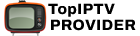How to Add M3U URLs to Wiseplay for IPTV Streaming
In this tutorial, we will guide you through the process of adding an M3U URL to Wiseplay, a versatile and free multimedia player that supports a variety of video formats and playlists. Wiseplay is available across multiple platforms and offers an easy-to-navigate interface, making it simple to stream both locally stored videos and content hosted on remote servers.
One of the standout features of Wiseplay is its ability to cast content from mobile devices to TVs using either DLNA or Chromecast, provided the video format is compatible. Whenever there are compatible devices on the same network, Wiseplay will automatically display icons for easy casting.
You can download Wiseplay from the Google Play Store via this link.
How to Add a Playlist via an M3U URL
Adding playlists to Wiseplay is a straightforward process, allowing you to enhance your IPTV experience by loading various channel lists. Follow these steps to add an M3U URL:
Step 1: Open Wiseplay and Access the Add List Option
Once you have launched Wiseplay, look towards the bottom-right corner of the screen, where you’ll see a pink circular button. Tap this button, then select the option labeled “Add List from URL.”
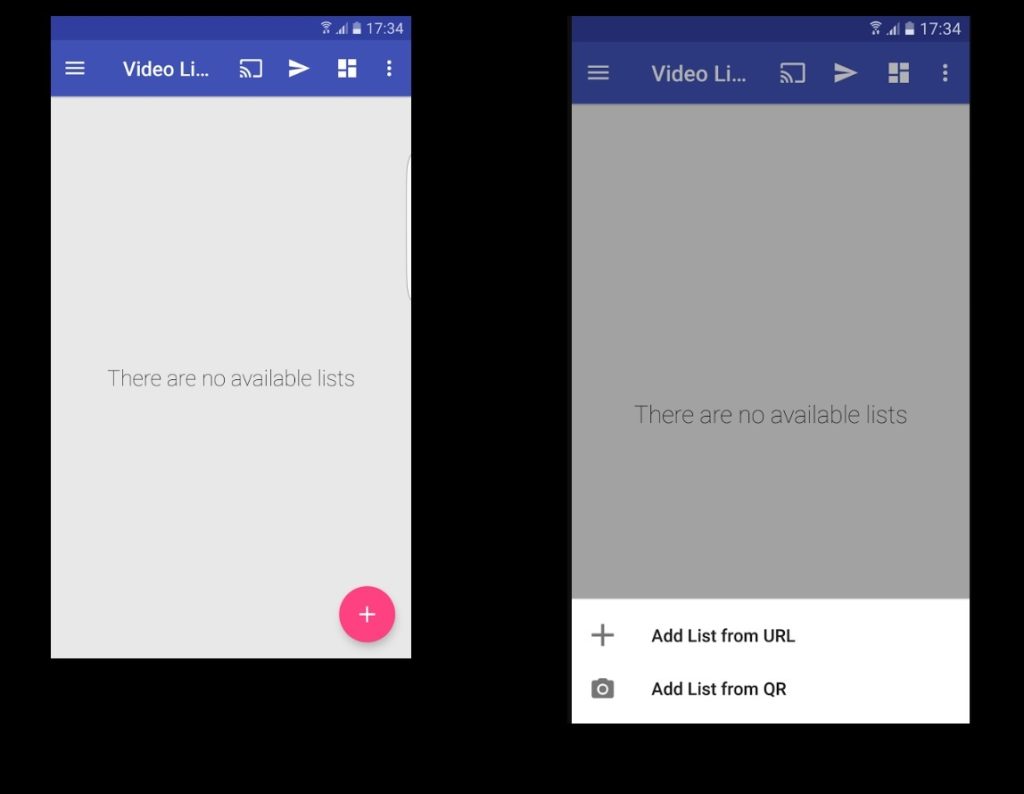
Step 2: Paste Your M3U URL
In the provided field, paste the M3U URL that you’ve received from your IPTV provider. This URL links Wiseplay to your playlist and enables the app to fetch and display the available channels.
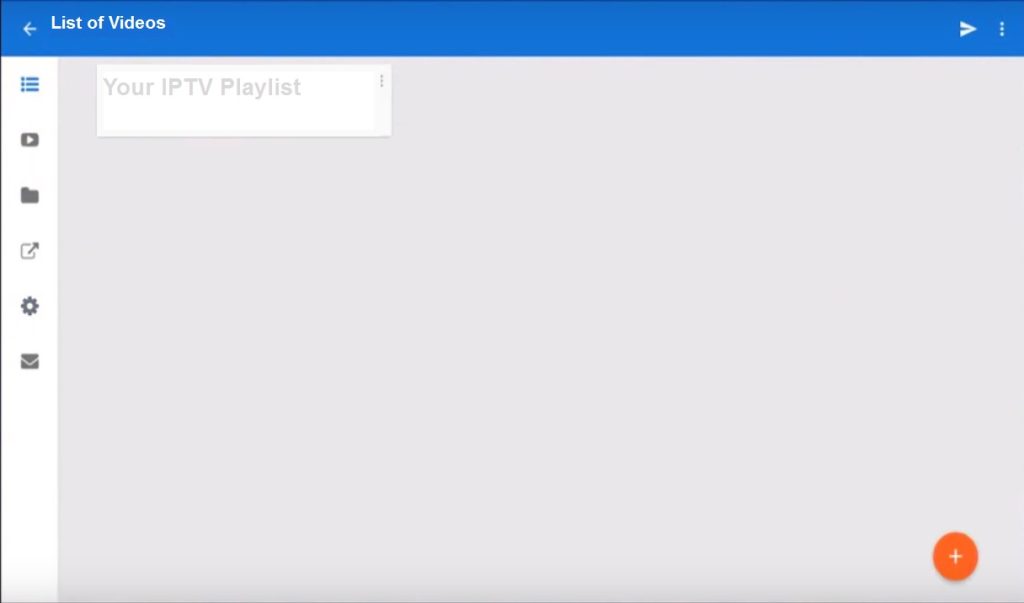
Step 3: Select and Browse Your Playlist
After successfully importing the M3U URL, you will see your newly added playlist appear in the app. Select the playlist, and you will be able to view the channels organized into various groups. From here, you can explore the channel listings and begin streaming.
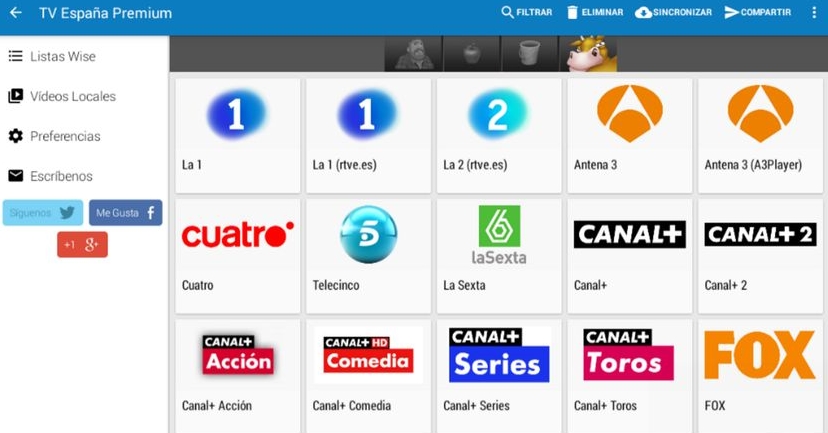
Steps to Add EPG on Perfect Player for IPTV Streaming
Key Features of Wiseplay
Wiseplay is packed with features that enhance the IPTV viewing experience. Here’s an overview of its standout capabilities:
- Support for Video Lists
Wiseplay allows you to load video lists in both w3u and M3U formats. Whether you’re adding lists from a file on your device, using a link, or scanning a QR code, the app ensures quick and easy playlist integration. - Casting Capabilities
Wiseplay makes it simple to cast compatible content to your TV using Chromecast or DLNA-enabled devices. As long as your video format is supported, Wiseplay will automatically recognize available devices on your network and present casting options. - Android TV Compatibility
Wiseplay offers a dedicated version for Android TV and other TV devices, providing an optimized and tailored experience for larger screens. - Virtual Reality (VR) Player
Wiseplay even supports 3D and Virtual Reality formats. By simply choosing a video from your gallery or inputting a link, you can enjoy immersive VR experiences. For added versatility, Wiseplay also features a “Cinema Mode” that allows you to watch any video content with a theater-like experience, even without VR glasses.
In addition to these features, Wiseplay’s clean and user-friendly design makes it a favorite for IPTV users who seek flexibility and ease of use. Whether you’re streaming live channels or on-demand content, Wiseplay delivers a seamless experience across all compatible devices.
With the above instructions, you should now have everything you need to get started with Wiseplay. Enjoy watching your favorite IPTV channels with this powerful media player!
Easy Guide: Setting Up IPTV on MAG Box